Leaderboard
Popular Content
Showing content with the highest reputation since 01/12/2013 in Posts
-
Alfred 4 Read about this workflow below. This is an update to address the new Alfred 4 data folder (thanks to xilopaint). DOWNLOAD Evernote Workflow 9 beta 4 for Alfred 4 Description Alfred 3 workflow to search and create notes in Evernote. Search Keywords ens to search in every note field ens @ to search in a selected notebook ens # to search notes with a selected tags You can use ent (search in titles only) or enr (search in reminders) or entodo (search to-do notes) or enrec (search notes updated within a week) or enu (search notes with a source URL) instead of ens. You can select multiple tags to fine tune your searching. Just add a second hash sign and select or type the tag e.g. ens #tag1 #tag2 :my query In addition, you can select a single notebook then tags too e.g. ent @notebook #tag1 #tag2 :my query Note that, if you want to select a notebook and/or tags, the query goes after the colon sign as seen above. Actions Return key to open the note Shift key to preview the note Option key to set a reminder Control key to paste the note text content to the top most application Function key to open the note URL Command key to append text (from clipboard, selected text or typed) or selected file(s) in Finder. After pressing the Command key a new Alfred window will be shown so you will be able to select the text source and the action: Return key will append without date Option key with append with current date Hint: You can also use the Command key to only add tags to a note. To do so, type or select a tag and don't type anything after the colon then select the source "Type a Note" e.g. enn #tag : Note that Alfred Fallback Search is also supported (you have to add it in Alfred 2 Preferences>Features>Default Results, then click Setup fallback results button). Create Keyword enn http://cl.ly/image/3t1e440l1c0Q/enn8.png You can optionally type the note title or, for a more complex creation, follow the syntax below: @Notebook #tag1 #tag2 !reminder :Title @notebook: after typing @ a list of notebooks will be displayed then select one or type it; the default will be used if omitted #tags: after typing # a list of tags will be displayed then select one or type a new one (multiple tags are supported, type each one after a hash sign) !reminder: after typing an exclamation point a list of reminder suggestions will be displayed then select one or type a custom reminder such as in 4 days or 05/01/2014 or 05/01/2014 at 2:00 Title: at the end, after a colon (or the second colon if you are adding time in your reminder) Note that items of the syntax are optional, however the syntax has to end with a colon, with or without typing the note title e.g. #tag1 : Note Content Source From clipboard From selected text Typed directly in Alfred From Safari or Google Chrome URL From message(s) selected in Mail app From file(s) selected in Finder app: you can create one note with files or one note for each selected files. Alfred File Browser also supported. Type a Note also supports multiple lines and, in this case, the first line will be the title of the note e.g. enn Line 1 /n Line 2 /n Line 3 Actions Return key: create a note Control Key: create a note and open it Command key: append text or file to a note Option key: append text to a note with current date How to Append Highlight one of the note content source e.g. From Clipboard Optionally type tags and a reminder e.g. #tag1 #tag2 !tomorrow hold command key and hit return key select a note from the list (search by title only) and hit return key Mail Message subject as the note title Message received date as the note creation date Message Link as the note source URL A short header (e.g. sender) A plain text version of the email content Note Templates Read about templates here. Preferences Bring Alfred and type the keyword enpref: Search wildcard: you can set the workflow to automatically use the Evernote search wildcard (*) or you can set the workflow to use only if it is typed (the Manual setting may by faster in a huge note collection). Download Evernote 9 beta 3 Release date: 99 Jun 2019 Made in OS X 10.13.5 Requires Evernote 7.2 from evernote.com Requires Alfred 3 Download now Download Evernote 9 beta 2 Release date: 09 Aug 2016 Made in OS X 10.11.5 Requires Evernote 6 from evernote.com Requires Alfred 3 Download now For Alfred 2 Version 8.992 Release date: 20 Feb 2015 Made in OS X 10.10.2 Requires Evernote 6.06 from evernote.com Requires Alfred 2.6 or later Download now What's new? 9 beta 3: minor code optimizations and updated workflow preferences (enpref keyword) 9 beta 2: bugs fixed and Evernote API updated 9 beta 1: Alfred 3 support 8.991: Evernote 6.06 initial support 8.9: Yosemite beta and note templates support 8.7: interface bugs fixed 8.6: enn issue fixed Improved reminder time support e.g. Tomorrow at 2:00 Added support for tags that start with a hash sign e.g. #Home Added support for tags that start with an at sign e.g. @Work Added support for notebooks that start with an at sign e.g. @Notes Workflow should be faster in most of cases When appending from a search result now you can hold Option key to include current date Type a Note supports multiple lines (first line will be the title) e.g. enn Line 1 /n Line 2 New Keyword enl and its hotkey to load the last search query Added support for some of Alfred 2.3 new features Workflow version history here.42 points
-
Overview Workflow to display recent Finder files and folders featuring: 5 default categories 2 custom categories Favorites, including a file action Keywords and hotkeys for Favorites and all categories apart Interaction with Open/Save dialogs and Finder Go To Folder Preview, reveal, open or use Alfred file actions Usage Show Alfred and type the keyword rec: You can also use the category keyword if you prefer to access the recent files directly, without an initial menu: Now: keyword now Folders: keyword fol Applications: keyword apps Documents: keyword docs Downloads: keyword dow Custom Category 1: keyword c1 Custom Category 2: keyword c2 Favorites: keyword fav In addition, there is a hotkey for the keyword rec, Favorites and all categories apart. Note that all keywords, as well as the hotkeys, can be changed (go to Alfred Preferences > Workflows). Finally, once inside a category you have the following actions: Return key: open the file or folder Command key: reveal the file or folder in Finder Option key: pass the file/older path to an open/save dialog or Finder window Control key: add/remove an item to/from Favorites Shift key: preview (Quick Look) the file or folder Custom Categories You can set up to two custom categories: Show Alfred and type the keyword recpref Select a category to configure and press return key Type an unique category name with at least 3 characters Type one or more (separated by comma) file types e.g.: com.adobe.pdf,public.plain-text To find a file type you can use Alfred Metadata Analyzer. To remove a custom category press command key while highlighting one of them in recpref. Favorites All files or folders set as a favorite item will remain in the list no matter how old they are. To add an item to Favorites just highlight a file or folder, hold control key and press return key. To remove an item go to Favorites, highlight an item, hold control key and press return key. You can also add items utilizing Alfred File Action (accepts multiple files). Note that Favorites has also its own keyword (fav) and hotkey. Interacting with Open/Save Dialog or Finder You can pass a recent file or folder path, or an item in Favorites, to an open/save dialog or even the current Finder window to go to that folder: when an open/save dialog is displayed type the keyword rec or any other category keyword find an item (a file or folder or an item from Favorites), highlight it, hold option key and press return key wait a bit so the workflow can load and paste the item path Default Folder The workflow remembers the last path used per application. To use the feature just type the keyword df when an open/save dialog is displayed. If the workflow was never used for the application, or the path does not exist anymore, then the keyword rec will be automatically triggered so you can select a path from a file or folder. There is also a hotkey to make things even faster. Make sure to give the feature time to process because e.g. if you hold keyboard keys way too long then the feature may not work as expected. What’s new Up to 2 custom categories (keyword recpref) Downloads category Keyword for each category Hotkey for each category Multiple files in Add to Favorites file action Changed Auto-path to Default Folder (keyworod df) Changed Just Now category to Now Added Help (keyword rechelp) Update to Alfred 2.3 features Several internal improvements Download Version 4.3 beta 2 (removed Alfred 3 references) Release date: 12 Jul 2020 Requires Alfred 4 Download Version 4.2 Release date: 19 Jun 2016 Requires Alfred 3 Download29 points
-
The previously released menu search workflow has been universally panned due to the poor performance of the AppleScript that dumps menu contents. The caching of results worked very poorly as a stop-gap. So, I've re-written the menu extraction in Objective-C. It's much faster. The source is here: https://github.com/ctwise/alfred-workflows You can download the workflow directly from http://tedwi.se/u/db To recap, this workflow lets you trigger an application's menu's from Alfred. For example, if you're in iTerm and trigger Alfred, you can type 'm view' to get a list of all menu items with 'view' in the name or that belong to the 'view' menu. Selecting one of the entries triggers the corresponding menu entry in iTerm. In one sense it gives you a command-line to control your applications. The workflow has the beginnings of shortcut key display as well but it's currently disabled due to numerous bugs. Update: v1.3 - Provide error message when assistive devices isn't checked. v1.2 - Skip the Safari History and Bookmarks menus. They take too long. v1.1 - I fixed the bug with Alfred not remembering selections and added AlleyOop support. Download from the same link. Requires OS/X 10.7+. --- You need to turn on OS/X assistive device support to allow this workflow to operate. You can find the checkbox in Settings. The settings page looks very different in recent versions of OS/X but the wording for providing access for assistive devices is very similar no matter what OS/X version you're using. Here's an image of the settings from the latest version of Mountain Lion.22 points
-

Reminders
秦子云 and 21 others reacted to surrealroad for a topic
This creates a new reminder in Reminders.app Download the latest version, for Alfred v3+ and macOS 10.12+ For older versions, go here. Usage To use, just type r <some text> into Alfred. For example, r check out some of Alfred's other workflows will create a new reminder called "check out some of Alfred's other workflows". You can also include times and dates in the text and have Alfred set a reminder for that particular time. r this will capture the current application and turn it into a reminder. r help will show some built-in examples. Dates To be reminded at a specific date/time, simply type a date into the command, for example: r today release the hamsters into the wild r tomorrow bring about financial ruin upon my enemies r in 5 minutes drop everything r in 2 hours laugh out loud r on 24/12/13 forget everything I know about things in movies r on 12 June 15 come up with some interesting ideas r on 31-12-99 23:22 panic about the millennium bug r at 2pm wait for nothing in particular r next thursday at 15.30 ask some difficult questions Priority To set the priority of the reminder, either use exclamation marks right at the start or end of the command (! for low priority, !! for medium priority, !!! for high priority), or type the priority right at the end of the command (these can also be abbreviated, for example mp or p lo). For example: r !!! in 2 weeks an important meeting r thursday have a banana medium priority r decide what to have for lunch !lo r make a turkey sandwich p3 Lists To choose a list to use on a per-reminder basis, type in <list name> list right at the end of the command, for example r Get Santa outfit !2 in Christmas list. If a matching list can't be found, you won't be able to action the command. In all other cases, the default Reminders list will be used (typically the first one). If you prefer, you can edit the defaultList variable within the workflow's Arg and Vars node (note that you'll have to edit this each time you upgrade the workflow however). Apps Get reminded about the app you're using, for example the selected file in Finder, or the current tab in Chrome or Safari. To create a reminder about the active app, simply type r this. Or keep typing to set a date, priority or a custom title, for example r this drop some sick beats on Friday !!!. The following apps are currently supported: Adobe Acrobat (Pro/DX) Chromium Contacts Finder FoldingText Google Chrome Google Chrome Canary Mail Mailplane 3 Microsoft PowerPoint Microsoft Word Safari TextEdit TextMate Vienna WebKit Apps can be added on request. Just raise an issue with the app you use. As long as it's freely available and has AppleScript support, it can be added. Getting help r help will display the above examples All sorts of combinations are possible! Configuration If you want to change the default reminder list, edit the variables component at the top of the workflow, otherwise it will just use the first one (unless you use "in Y list" at the end). External Trigger To call the workflow as an external trigger, use applescript such as tell application "Alfred 3" to run trigger "remind" in workflow "com.surrealroad.alfred-reminder" with argument "something tomorrow at 5pm" Changelog v74 (Thursday, 3 August 2017) – Fixed an issue where impartial queries did not get parsed (thanks Nibblesh!) v73 (Friday, 21 July 2017) - Added support for Mailplane 3 (thanks devguydavid!), ensure dates are always in the future (thanks saeedmahani!), added external trigger v72 (Monday, 6 March 2017) – Quit reminders if needed when complete v71 (Saturday, 4 March 2017) – Added built-in help v70 (Friday, 3 March 2017) – Added OneUpdater v69 (Tuesday, 3 January 2017) – Added support for different lists v68 (Friday, 9 December 2016) – Added remaining app handlers, escaped paths v67 (Thursday, 8 December 2016) – Added support for app-secific reminders v66 (Thursday, 8 December 2016) - Added support for priorities v65 (Thursday, 8 December 2016) – Fixed reminders app hanging temporarily after creating a new reminder v64 (Wednesday, 7 December 2016) – Rewritten from the ground up in JavaScript for Automation. Now requires Alfred v3+, MacOS Sierra+. NEW: Enhanced date/time natural language parsing. Never worry about the correct syntax again! NEW: Better messaging about what will happen when actioning the item. FIXED: (Hopefully) improved performance. Note: there are still several features that have not been carried across to this version. As such, this should be considered a beta version. Monday, 24 October 2016 – Add support for Microsoft Word, Adobe Acrobat Pro, OneNote, Powerpoint (Thanks to catgsmith!) Friday, 3 June 2016 – Compatbility for users who did not previously have Alfred v2 installed Wednesday, 28 October 2015 - attempted fix for reminders not quitting on OS <10.9 Tuesday, 27 October 2015 - fix for reminders not closing after adding a new reminder Thursday, 15 October 2015 – compatibility for OS 10.11 El Capitan (and hopefully future releases) Wednesday, 21 January 2015 – added pattern “r in {x} days at {time} to {something}” Thursday, 30 October 2014 – days can now be abbreviated to 3 or more characters (e.g. “tod”, “tomo”, “thurs”, etc.), minutes can be abbreviated to “min” or “mins”, hours can be abbreviated to “hr”; the priority of the reminder can now be specified by “ !” at the end of the query, “ !1”,“ !2”,“ !3” each with increasing priorities Wednesday, 22 October 2014 – fixed cache process errors on OS 10.10, workaround for apple bug #18734006 on OS 10.10 Tuesday, 21 October 2014 – addressed some internal errors (which should also improve performance a little), notifications should now be working on OS 10.10, fixed Mail integration on OS 10.10, Mail integration now takes the most recent message if multiple messages (or a conversation) are selected Saturday, 26 July 2014 – Disable showing reminders in OS 10.10 (Yosemite) Thursday, 9 January 2014 – Fixed Finder links in OS 10.9 Saturday, 23 November 2013 – Disable display of existing reminders under OS 10.9 Friday, 22 November 2013 – Workflow will now display a message if the command is not valid Saturday, 2 November 2013 – Fixed an issue that would cause the workflow to crash the first few times it was run; fixed an issue that would prevent update checking to work correctly Friday, 1 November 2013 – Fixed an issue where caching reminders would cause update checking to fail Wednesday, 23 October 2013 – Increased timeout on OS 10.9, and allowed reminders to be retrieved from the cache while it's running; times specified without am/pm are now assumed to be in 24hour format; corrected an issue where 12 o'clock times were calculated incorrectly; you can now use "noon" and "midnight" to specify time Tuesday, 22 October 2013 – Prevent cache processes overlapping; recreate damaged cache file if needed; workaround for OS 10.9 GM2 plist bug Wednesday, 9 October 2013 – Added support for Google Chrome Canary; added plain text formats of applescripts; fix for cache process failing for new users Monday, 7 October 2013 – Added profiling to rtest; "r" with no arguments is now the same as "r all" Friday, 4 October 2013 – Compatbility with OS 10.9 Mavericks GM Wednesday, 18 September 2013 – Fix for non-gregorian date format Tuesday, 17 September 2013 – Updated q_workflow module to latest version Wednesday, 10 July 2013 - Added support for OmniFocus 2, TextMate 2 and FoldingText Thursday, 18 April 2013 – Fixed recognition of 10/11/12am/pm times Tuesday, 16 April 2013 -- Added support for WebKit Nightly. Monday, 15 April 2013 – Added "r in x days y hours", "r in x hours y minutes", "r today/tomorrow/weekday at time to x" patterns Thursday, 11 April 2013 – Added support for OmniFocus, Vienna, reminder from address book now adds a link to the contact Wednesday, 10 April 2013 – Fix for -609 error (thanks, stevef!) Tuesday, 9 April 2013 – Added "r refresh" keyword to refresh list ("r all" will no longer refresh the list); added "rshow", which will only show options for existing reminders, "radd", which will only show options for adding new reminders; added "rtest" which runs a set of tests to check for potential problems; fixed an issue that would cause workflow to crash (thanks, erist!) Monday, 8 April 2013 – Better compatibility for editing library scripts on other systems; it's now possible to delete reminders by holding down control; fixed a rare issue where the workflow might incorrectly report a new version is available; iconography tweak; added "overdue" keyword; added support for TextMate and TextEdit; allow "r in 1 minute/hour/day" Sunday, 7 April 2013 – Don't mark reminder as complete with option held down; properly escape illegal characters in query; added support for Finder and Chromium Saturday, 6 April 2013 – Added "r this" which captures data from the current application and turns it into a reminder; support for Google Chrome, Safari, and Mail; fixed a regression; support for contacts/address book; added icons from the icon factory; "r all" now refreshes the cache Friday, 5 April 2013 – Show "r all" in help; don't close reminders if its been moved to the foreground; all keywords can now be used to filter displayed reminders; changed the cache duration to 2 hours; subtitle for existing reminders shows more information where possible Thursday, 4 April 2013 – Performance improvements; hold option to view the selected reminder in Reminders.app Wednesday, 3 April 2013 – Fix for "in list" pattern breaking up text; added "r help" examples; don't prompt to create reminder with "all" keyword; checks for newer versions of the workflow Tuesday, 2 April 2013 – If reminders.app is closed, it will stay closed when using this workflow Sunday, 31 March 2013 – Added pattern "r Wednesday something" Wednesday, 27 March 2013 – Renamed workflow to "Reminders"; Use application id instead of name, Alfred now shows existing reminders in his list (selecting one will mark it as complete); keyword is now optional Tuesday, 26 March 2013 – Now sets specified date as the reminder date, rather than due date; added pattern "r something in Y list" Wednesday, 20 March 2013 – You can now use the pattern "r at 1.30 to something"; Alfred will tell you what's going to happen before you press enter; split off code to library file Tuesday, 19 March 2013 – You can now use the pattern "r in X minutes/hours/days something" Sunday, 17 March 2013 – You can now specify a date for the reminder. See the examples above. Acknowledgements Date parsing is done via chrono.js Uses icons from the Flurry collection by David Lanham / The Icon Factory Updates via OneUpdater Disclaimer This workflow is provided as-is, use it at your own risk. I can't take any responsibility for anything bad that happens as a result of using it, including, but not limited to, loss of data, loss of sanity, spontaneous human combustion. Feedback By far the best way to give me feedback is to submit an issue on GitHub. Alternatively, just reply to this post.22 points -
Updated March 26, 2022 to use Python 3 for MacOS 12.3 Now featuring Universal Action triggers and hotkeys for the following five actions: Uppercase Lowercase Capitalize - capitalizes all words (e.g. Posting A New Topic In Share Your Workflows) Title Case - capitalizes word except for "the", "in", "of" etc. according to American English title conventions (e.g. Posting a New Topic in Share Your Workflows) Sentence Case - capitalizes only the first letter of the first word & converts the rest to lower case All of these are set to Copy to Clipboard and Paste by default. There's also a script filter cc which lets you view the query converted and select your choice (like the Code Case workflow). You can also connect a hot key directly to the cc script filter directly to view the output options without typing the cc command and pasting your text. Download: https://www.dropbox.com/s/8fydkkef1t699et/Case Converter 3.alfredworkflow?dl=0 NB This is a new link and will download as a new workflow - you'll need to migrate any hotkeys and delete or disable the older version. Here's the old Python 2 version in case anyone wants it: https://www.dropbox.com/s/3k2lh21g5wnqrkp/Case Converter 2.alfredworkflow?dl=0 The original version is described below and still available, if anyone prefers it. Workflow Version: This workflow converts the case of the text on the clipboard. http://dfay.fastmail.fm/alfred/Case%20Converter.alfredworkflow There are two workflows which display the following five options: Uppercase Lowercase Capitalize - capitalizes all words (e.g. Posting A New Topic In Share Your Workflows) Title Case - capitalizes word except for "the", "in", "of" etc. according to American English title conventions (e.g. Posting a New Topic in Share Your Workflows) Sentence Case - capitalizes only the first letter of the first word & converts the rest to lower case The keyword case will transform the text on the clipboard without pasting the result. The keyword casep will transform the text on the clipboard and paste (using Applescript System Events) Hotkey Version: Here is a version for use with hotkeys which will operate on the active selection in OS X and paste it with the converted text. These all have a half second delay prior to pasting, which is necessary for Applescript to be able to paste. http://dfay.fastmail.fm/alfred/Case%20Hotkeys.alfredworkflow Notes and Revision History: These use the Title Case perl script found at https://raw.github.com/ap/titlecase/master/titlecase . If you manage academic citations with BibDesk, Zotero, Papers, Mendeley, etc., Title Case conversion is especially useful for cleaning up downloaded citations. Updated May 3, 2013 with nicer colored icon thanks to mjv ( http://www.alfredforum.com/user/4384-mjv/ ) Updated February 5, 2014 to handle Sentence Case and to add a second keyword to paste after conversion. Updated May 20, 2014 with hotkeys18 points
-

Alleyoop: Update Alfred Workflows
Tyler Eich and 17 others reacted to phyllisstein for a topic
Note from Andrew: While this is a convenient method for updating workflows, I cannot endorse the use of it unless you are fully aware of the security implications of blanket updating all of your workflows. I'm currently working on a built in workflow auto-updater, for a future Alfred 2 release, that performs the standard verification checks that Alfred currently does on manual import, along with migrating your hotkey/keyword settings on upgrading. I'll also be adding 3rd party workflow developer signatures to keep you safe. Hey all, I've just completed a workflow designed to make it easier for workflow developers to push updates to their work. (And to their flows.) It's called Alleyoop, it's based very heavily on the concept behind David's old extension updater, and it works a little something like this: When you enter the query oop, it searches through the workflow folders for files named update.json. update.json indicates what version of the workflow is currently installed and where to check for an update. (The format is below.) Alleyoop downloads a remote json file, indicated in update.json, and if that file indicates a higher version, it downloads the workflow at the address given by the remote file. The user finds the workflow in his or her ~/Downloads directory and opens it. There is no step 4. Workflow developers can start implementing this workflow immediately. All you need is a static place to host a json file and an alfredworkflow file—so Github will do, failing all else, but Droplr won't. Place an update.json file in your workflow, with the following keys defined: { "version": 1.0, "remote_json": "http://alfred.daniel.sh/Updates/Things.json" } version should be a float, meaning that 1.0 and 1.1 and 3.14159 are all valid, but 3.1.4 is not, and remote_json should point to a json file on a remote server that's defined like this: { "version": 1.5, "download_url": "http://alfred.daniel.sh/Workflows/Things.alfredworkflow", "description": "Brief description of the update." } If the version on the remote server is greater than the version on the user's computer, s/he'll see something like this: Selecting a workflow from the list will download it. No fuss, no muss. And that's it! Enjoy implementing this, until we get a good package manager running again, and let me know if you run into any difficulties. Download Here18 points -
Search Safari and Chrome Tabs [Updated Feb 8, 2014]
hpiwzqda and 16 others reacted to ClintonStrong for a topic
Search your tabs in Safari, Chrome, Chromium, Chrome Canary, and Webkit. When you action a result, it'll bring your browser to the front and switch to the selected tab. You can also close a tab by holding down alt when actioning a result. Download from Packal Updated Feb 8, 2014: Made it more resilient to an AppleScript error that could cause a blank output. Update #2, Feb 1, 2014: Fixed regression with searching. You should be able to search anchored by words (and capital letters in CamelCase words) again. Updated Feb 1, 2014: Rewrote the workflow. It now supports copying the URL of a tab, viewing a tab in QuickLook, and closing a tab with a modifier key. Updated Oct 11, 2013: Fixed issue with improper string encoding in Mavericks and Ruby 2.0 breaking the workflow. Updated Oct 9, 2013: Updated for Mavericks and Ruby 2.0.0. Removed thumbnails for now (beta versions of Safari don't seem to generate them anymore). Fixed some issues where the proper window wouldn't always focus correctly. Updated May 4, 2013: Experimental support for webpage thumbnails. Prevent launching browsers when WebKit is open. Updated Mar 26, 2013: (Hopefully) prevent launching browsers when it's not supposed to, and fix an issue with it not detecting WebKit.17 points -
Weather Workflow (with Conditions and Forecast)
liatmgat and 16 others reacted to jdfwarrior for a topic
Updated 3/18: NOTE: Set your location again so a default weather unit gets set initially, then change it. Removed saving to the Workflow Data folder and actually save IN the workflow folder now. Should fix issue a few users are seeing and also allows syncing weather location. Download17 points -

Workflow: Units - convert currency length temperature weight and more
Cyrus Ngan and 15 others reacted to designandsuch for a topic
A better unit converter Download V0.6 contact thijs@designandsuch.com for questions, bugs, ideas and such try out the demo There are more unit converters available. but i didn't like the lack of speed due to the feeds. Thus i redid one myself which calculates everything on your mac. It fetches new currency data once in a while.. that's the only time when a second delay might appear. And in my humble opinion it's already better than all other unit converters around. I might add more units in the future but so far it has: - 7 units temperature ( celsius, kelvin, fahrenheit etc. ) - 21 units on length ( km, miles, nautical miles etc. ) - 15 units on weight ( kg, lb, etc. ) - 8 units on time ( days, hours, years months etc ) - 18 units on digital memory ( GB, MB TB bytes, kilobytes etc ) - 5 units on speed ( km/h, miles per hour etc. - 90 units on currencies ( euro, dollar, pounds, dinar etc. ) that's 164 units It has a nice blind rating system. so the more you choose for one answer, the more it will be likely that that one shows up in the suggestions. Automatic updates from a currency xml file I am working on an automatic update on the whole workflow so i could add new features while you use it. But that is not finished yet.. and i thought.. let's start sharing maybe ill get some nice feedback for possible cool ideas. * designed the icons myself, probably could work some more on those too. it doesn't need explanation... if you'll just start typing "5 kilometer to miles..." or something you will figure out how it works. some screenshots:16 points -
EggTimer v2 [updated to 2.0 final]
utsolomon14 and 15 others reacted to CarlosNZ for a topic
Hey folks, I've been chugging away building a new version of my EggTimer extension to take advantage of Alfred 2's new features. And now it's ready for whoever would like to to have a playaround with it and see what they think: EggTimer v2.0 It will also be available at Tom's Alfred Repo, but I personally haven't had a chance to test that yet, so let me know how it goes for you. Now, it's very much a beta, as there's several things that don't work as well as I'd like yet, but I'm pretty pleased with how the integration with Alfred 2's new live results feedback via the Script Filter is working. My aim is to have a really nicely polished, easy-to-use (no users fiddling with config files) workflow ready to release by the time Alfred 2 goes public, so any comments or suggestions are most welcome. It's ready! (22 March 2013) I've included a full summary of all the functionality in the documentation included in the download (enter timer help in Alfred), but here's just a quick overview of the features: Simple timers Auto-repeating timers Alarms (set a specific time) Snooze function Repeat function Recent Timers list (choose one to restart) Full integration into Alfred's results window. Couple of quick caveats: EggTimer currently requires growlnotify to display notifications when timers finish. This is because the timer process completely decouples from Alfred to run in the background, so it can’t feed back its output to Alfred. I’m working on a solution to use a Notification Centre alert option to make this as seamless as possible to the user. Currently, running timers won’t restart after a crash or a reboot. I’m working on a solution to this which I aim to have working soon. Okay, that's about it. Enjoy, and let me know how it works for you. ---- 21 January 2013: Updated to beta 2 Changes: Timers/Alarms now use a “while…” loop to check due time against time of day (instead of just sleeping for a duration). This prevents the problem of timers running late if the computer was put to sleep. (Don't know why I didn't just do this to begin with.)---- 24 January 2013: Updated to beta 3 Changes: Now uses recommended working folders for storing timer info and preferences. The main benefit from the user point of view is that future updates won’t overwrite your timers and preferences. Timers and Auto-timers now accept hour:minute input. Syntax is timer HRS:MINS Reminder. Can now stop timers from the timer list using the option-key modifier. Kind of an ugly implementation though, as it will display the same information regardless of whether it’s context-appropriate. Trying to think of a better way to make this work. (Suggestions welcome!) Timers will be restored if they have crashed. This is only partially implemented though, because it’ll only check if you actually run the workflow. It won’t restore them at login yet, which is more important. Working on it. Miscellaneous minor tweaks. ---- 27 January 2013: Updated to beta 4 Changes: The big one: will now resume timers after restart/re-login. EggTimer adds an entry to the OS X launchd daemon to check for and resume timers at startup. You will be prompted to give permission for this on first launch of EggTimer. New keyword/workflow structure. Check out the workflow config panel to see what’s what. If you’d prefer the old ones (all starting with timer), just change them yourself (eg. repeat -> timer repeat). You’ll note that from the timer list (timers or hotkey Ctrl-T) you can also select to launch a new timer or alarm (courtesy of Alfred’s new Applescript-ability). Now has a “nuke” option (timer nuke) to reset EggTimer back to initial blank config. (Deletes all working folders, cancels running timers, uninstalls startup item.) Fixed bug with “08” and “09” minutes entries when using hrs:mins timer format. More specific icons and other miscellaneous UI tweaks. beta4a Fixed minor (and embarrassing) regression. ---- 28 January 2013: Updated to beta4b Changes: Fixed absolute path reference preventing permission dialog from launching. 28 January 2013: Updated to beta4c Changes: Doh! One more pesky absolute path eliminated. There's still a bit of weirdness with resuming timers after a login though, so I'm still trying to figure that out. Maybe answer "no" to installing startup item for now..beta4d Okay, the problem was fairly minor (just me being scatterbrained ), so the startup check should work nicely now. Here's hoping!--- 22 March 2013: Updated to v2.0 (final) I've finally integrated proper notifications for the completed timers. It will work with either Growl or Notification Centre, depending on what you have selected in the workflow config. growlnotify is no longer required, and you'll find "EggTimer" as a properly registered application within Growl's preferences (where you can tweak it). Miscellaneous tweaks and tidy-ups (including documentation - timer help to display)16 points -

Colors—convert color formats & access the OS X color panel
Alan He and 15 others reacted to Tyler Eich for a topic
Colors v2.0.0 Get it from Packal (Recommended) Quick Summary: This workflow can process and convert all CSS color formats and several Objective-C formats, namely NSColor (calibrated and device) and UIColor. It also provides an interface to the OS X color panel for easier color manipulations. It's written in native code (i.e. it's really fast). Quick Preview: You can find a full description on Packal. Direct download • source code on Github16 points -
I have finally converted my Send URL extension into a workflow. The workflow selects the URL from the frontmost App or a URL from the Clipboard. Supported Apps are: Safari Webkit Google Chrome (Beta/Dev/Canary) Camino Opera (and Opera Next) Omniweb You can then send the URL to a variety of Apps Safari Webkit Google Chrome (Beta/Dev/Canary) Camino Opera (and Opera Next) Omniweb Firefox (and Aurora) iCab Sleipnir Paparazzi! Mail Sparrow Postbox Gmail VLC Adium (as a chat to an online contact) Droplr downforeveryoneorjustme.com and the clipboard The workflow only list the Apps installed on you mac. You can download Send URL here: https://github.com/aiyodk/Alfred-Extensions/raw/master/AlfredApp_2.x/Send-URL/Send-URL.alfredworkflow EDIT: I have updated Send URL. The update fixes a bug where the workflow would not work if the URL contains a '&' and downforeveryoneorjustme.com is not working correctly. I have also included options to copy the URL as a HTML or Markdown link (including the page title)15 points
-
Hey guys, Seems like many of you enjoyed my old minimal theme: https://www.alfredforum.com/topic/16333-minimal-theme-refined-apr-6th-2021/ So here's the new one I created for my M1 Pro MacBook. Light:https://www.alfredapp.com/extras/theme/7TdSQcdigK/ Dark:https://www.alfredapp.com/extras/theme/nerw5iDkVy/ Black (for night owls): https://www.alfredapp.com/extras/theme/piaj5hcWlE/14 points
-
I have re-implemented ctwise's excellent implementation of the Menu Search workflow in Swift. This version is ever so slightly faster (at least on my machine ) - YMMV. Requires OSX 10.7+ ↓ Download Refer Github README page for up-to-date information. Usage Type m in Alfred to list menu bar items for front most application You can filter menu items by name, or do a fuzzy search. E.g m new tab will match the menu item New Tab m cw will match the menu item Close Window Setup Note that Accessibility must be enabled for Alfred in order for this to work correctly. For example, in macOS Sierra, this is configured using the Security and Privacy preference pane, under the Privacy tab with the Accessibility section selected. Alfred must be included in the list of apps allowed to control your computer. This step is required for the workflow to generate the list of menu items, and also click on a specific menu item. Here's a snapshot of what the preference pane might look like in macOS Sierra.14 points
-

Calculate Anything
leonardodolc and 12 others reacted to biati for a topic
Calculate Anything is a workflow for Alfred 4, that uses natural language and is able to calculate multiple things like currency, time, vat, px, em, rem, percentage, and more. Why? There are several conversion workflows out there but I wanted a workflow that worked naturally. For example, you can open Alfred, type `100 + 9` and get a result. No need for keywords or hotkeys -- it just works. With Calculate Anything you can do the same, simply type `100 + 16%`, `100 euros to usd`, `100km to cm` or `100 years to hours` and many more. Features - Natural language - type 100 euros to dollars, 100 euros in usd, 100€ to $, 100eur usd, 100 euros a dolares -- it does not matter, the same result will be displayed It includes support for English, Spanish and Swedish - Currency - Up to 168 currencies - Cryptocurrency - Support for up to 5,000 cryptocurrencies - Units - 100 kilometers to meters or 100 km to m or simply 100km m - Data Storage - 100 gigabytes in megabytes, 2 gb to mb, 400MiB to kib, 2tb gb, etc. - Percentages - 100 + 16%, 100 - 16%, 40 as a % of 50, 20 is what % of 50, etc. - PX,Em,Rem,Pt - 12px or 12px to em or 12px pt - Time - time +15 years, time now plus 6 hours or convert a timestamp - VAT - value added tax calculations, we all need this - Translations You can create your own translations to display results in your language - Keywords Extend the natural language in the queries so you can type 100 dolares a pesos and the code will see 100usd to mxn Important You will always find the latest version, changelog and updated documentation on Github as is difficult to use the forum to keep track of updates and support. Requirements for Mac OS Monterey Users and up Starting from Mac OS Monterey Apple removed PHP so you have to install it manually, that can easily be done with Homebrew, just open your terminal and paste the commands below: 1.- Install Homebrew /bin/bash -c "$(curl -fsSL https://raw.githubusercontent.com/Homebrew/install/HEAD/install.sh)" 2.- Install PHP brew install php That's it, you need to have the latest version of Alfred and will automatically find the PHP version that you install. Mac OS Big Sur users and below do not need to do anything, your Mac OS already includes PHP. Download Download directly from Github releases page, make sure to download the latest release. Download here Configuration You can configure the workflow using the new Alfred 5 Workflow Configuration window. Currency You can use natural language or a few characters -- that's all! For example: 100 us dollars in mexican pesos 100 canadian dollars in argentinian peso 100 euros to dollars 100 euros in dollars 100 euros as dollars 100 euros a dolares (you can also write it in your own language) 100 usd to mxn 100 usd mxn 100usd yen 100€ to $ 100 ¥ in € 100¥ € 100eur (if no target the currency will be converted to the base currencies that you configured) You can set a base currencies so if you type for example 120 euros it will be automatically converted to the currencies that you configured. All these examples just work. You can add spaces between the value and the currency or not. Currency Modifiers When a result is displayed you can use action modifiers to copy the value in different formats: Return - Press Return to copy the value with format, for example 2,376.54 Command + Return - Press Command + Return to copy the value without formatting, for example 2376.54 Option + Return - Press Option + Return to copy the value of a single unit, for example 23.76 Currency API Key (Not required) By default the workflow will use exchangeratehost api to make the conversion. exchangeratehost only support 32 currencies; if you need support for additional currencies supported by Calculate Anything, you need to get a FREE API Key from https://fixer.io -- it takes less than a minute. Then simply add the API Key in the workflow configuration window. Currency Symbols You can also use currency symbols in your query for example 100¥ to € will be converted to 100JPY to EUR, here is a list of available symbols. Please go to the repo description on Github for a full list of supported symbols it's really difficult to write them here in the forum. View Currency Symbols Cryptocurrency Calculate Anything can convert between 5,000 cryptocurrencies and 168 currencies. Again, you can use natural language or simply pass the currency symbol. 2 bitcoin to dollars 0.1 bitcoin in dollars 5 bitcoins in ethereum 1 ethereum to ¥ 10 ethereum in mxn 1eth btc 1btc (If no target the currency will be converted to the base currency that you configured) Cryptocurrency Modifiers When a result is displayed you can use action modifiers to copy the value in different formats: Return - Press Return to copy the value with format, for example 2,376.54 Command + Return - Press Command + Return to copy the value without formatting, for example 2376.54 Option + Return - Press Option + Return to copy the value of a single unit, for example 23.76 Cryptocurrency API Key You need to get a FREE API Key from https://coinmarketcap.com/api/pricing/ it takes less than a minute. Then simply add the API Key in the workflow configuration window. Units You can write your query using natural language or just a few characters. Either way works! 100 kilometers to meters 100 km in meters 100 km m 100km m 100 miles as meters 100miles in meters 100 miles to m 100 ounces to kilograms 100oz to kg 100oz = kg 100oz kg 10 years to months 10years to seconds 1 year to sec 1hr s 10 días a horas (use your own language) If you don't remember the unit abbreviation just simply type the name for example instead of "oz" you can type "ounce" or "ounces" or even use words in your own language for exaple "onza" or "onzas" in spanish. Please go to the repo description on Github for a full list of units it's really difficult to write them here in the forum. View Units Units Modifiers When a result is displayed you can use action modifiers to copy the value in different formats: Return - Press Return to copy the value with format, for example 2,376.54 Command + Return - Press Command + Return to copy the value without formatting, for example 2376.54 Option + Return - Press Option + Return to copy the value of a single unit, for example 23.76 Data Storage You can write your query using natural language or just a few characters. Either way works! 100 gigabytes in megabytes 100 gigas in megas 100 Mebibytes in Kibibytes 100 gb to mb 100gb to kb 100gb mb 400MiB in kib 2tb gb 1b kb Please note, this workflow follows the IEC Standard (International Electrotechnical Commission) as it had been adopted by the IEEE, EU, and NIST. That means that if you type `1MB in KB` you will get `1000 KB` but if you type `1MiB in KiB` you will get `1024 KB`, you can read more about it here https://en.wikipedia.org/wiki/Byte#Multiple-byte_units Do you prefer 1 MB = 1024 KB? No problem, you can configure it in the Workflow configuration window. Data Storage Modifiers When a result is displayed you can use action modifiers to copy the value in different formats: Return - Press Return to copy the value with format, for example 2,376.54 Command + Return - Press Command + Return to copy the value without formatting, for example 2376.54 Percentages You can easily calculate percentages for example: 15% of 50 = 7.50 //7.5 equals to 15% of 50 120 + 30% = 156 //120 plus the 30% of 120 120 plus 30% = 156 //120 plus the 30% of 120 120 - 30% = 84 //120 minus the 30% of 120 120 minus 30% = 84 //120 minus the 30% of 120 30 % 40 = 75% // 30 is 75% of 40. Translations and natural language can also be used 120 más 30% = 156 PX, EM, REM, PT Open Alfred, type `12px` and you'll see the value converted to em, rem and pt. It's that simple. Check the examples below. 12px 12px to em 2 rem 2rem 2rem to pt 12px in em base 17px (use a custom px base or configure it in the workflow) Time Given its less frequently used, time conversions require the use of the keyword time Gives you the current time time Converts the timestamp to a regular date time 1577836800 Gives you the time from now plus anything you want time +15 days time now plus 3 days Number of days until specified date time days until 31 december The start date of current year time start of year The start date of specified year time start of 2021 The end date of current year time end of year The end date of specified year time end of 2021 It also works in your language time inicio de 2020 time fin de 2020 time dias hasta 31 diciembre Get information about date time 31 December, 2021 18:00:00 time 31/12/2021 18:00:00 time 12/31/2021 18:00:00 Calculate the difference between two dates time 25 December, 2021 - 31 December, 2021 time 31-11-2019 - 21-11-2019 time 11/31/2019 - 11/21/2019 VAT (value added tax) With this you can calculate the VAT for a given amount. Like time, VAT is also triggered with a keyword. By default, the keyword is "vat" but you can change the keyword in the workflow. Given the following query vat of 400 (with a 16% VAT configured, a percentage you can configure) Calculate Anything will provide the following conversions: VAT of 400 = 64 (the VAT amount) 400 plus VAT = 464 (the Amount plus VAT) 400 minus VAT = 344.82 (the Amount minus VAT, useful if you have a final amount and want to know the VAT applied) Cache The workflow stores some data about currency in the workflow data folder. You can delete the cache by opening Alfred and typing `_caclear`.13 points -
Hey I made another minimalistic theme, as none fit my wishes really well! JUST ANOTHER MINIMALISTIC THEME BIG ALFRED 3 UPDATE Minimalistic 3 Minimalistic 3 Dark Mode Minimalistic Light 3 Minimalistic Dark 3 Download Minimalistic 3 http://cl.ly/2f102X0w1E1R Minimalistic 3 Dark Mode http://cl.ly/2q2v1O0k2m3E Minimalistic Light 3 https://cl.ly/0l3s3D3S0n2k Minimalistic Dark 3 http://cl.ly/1Z002A0V0c2e Thanks for the more than 10000 downloads! EDIT: Changed the color of the numbers for better readability for Minimalistic Light 313 points
-
Audio Switch ================================================================================== Switch between your input sources and output devices. To install just download (or my github) and doble click the .alfredworkflow file.* To change your input source type input (it could take a little bit to load your sources), then select the one you desire The same for the output device, just type output then select your choice Since I don't have any audio device or source connected to my laptop only 1 (the default) device and source are shown.13 points
-

Play Song - Quickly play songs, albums, and more from iTunes
Sridhar Katakam and 12 others reacted to caleb531 for a topic
Introduction With the introduction of Alfred v2.0, the built-in iTunes mini player is now the only way to interact with my iTunes library in Alfred. However, I would prefer to quickly search for and play songs without entering the mini player first. Therefore, I created Play Song—a workflow designed to make playing songs in iTunes extremely quick and convenient. Download Download Play Song (latest) Usage Play Song enables five keywords which allow you to search for and play songs in your iTunes library. In order for Play Song to function properly, it requires access to assistive devices. You can enable this for Alfred via the Security & Privacy pane of System Preferences. Playing a song To play an individual song, use the playsong keyword. Songs whose names match your query will populate the list of results. Choosing a song from the list will play that song once. Playing an album To play all songs from a particular album, use the playalbum keyword. Albums whose names match your query will populate the list of results. Choosing an album from the list will play all songs from that album (ordered by track number). Playing an artist To play all songs by a particular artist, use the playartist keyword. Artists whose names match your query will populate the list of results. Choosing a artist from the list will play all songs by that artist (grouped by album). Playing a genre To play all songs within a particular genre, use the playgenre keyword. Genres whose names match your query will populate the list of results. Choosing a genre from the list will play all songs within that genre (grouped by artist). Playing a playlist To play all songs within a particular playlist, use the playplaylist keyword. Non-empty playlists whose names match your query will populate the list of results. Choosing a playlist from the list will play all songs within that playlist (according to playlist order). Support If you have a bug to report or a feature to request, please submit an issue on GitHub. Release Notes Release notes for the workflow are also available on GitHub.13 points -
Libraries and Frameworks Python 3: Alfred-Workflow, by Adam Hitchcock Python 3: Ualfred, by @chaojie Dart: Alfred Workflow, by Klemen Tusar Go: go-alfred by Jason Cheatham PHP: Alfred Workflows PHP Helper by @joetannenbaum Other Utilities Add auto-updating to your Workflow: OneUpdater, by @vitor iTerm2 intergration: Custom Alfred iTerm Scripts, by @vitor All the libraries on this list are (at the time of the last edit) up-to-date and their developers are either still supporting them or forum regulars. That means any problems you find and suggestions you have are likely to be addressed. If there’s any library you think belongs in (or should be removed from) this list, leave a reply below. I’ll evaluate it and then hide the comments (so the thread can be kept tidy).13 points
-
Find and paste unicode symbols - arrow, triangles, greek and more
Alfred Einstein and 12 others reacted to bevesce for a topic
Find and paste unicode symbols. I included a lot of them, like really a lot, over 20k I think, but for me workflow works pretty fast. Symbol can be pasted as symbol (mh...), in html encoding, as python string and as unicode code point. Download: https://github.com/bevesce/unicode-symbols-search/raw/master/Symbols.alfredworkflow Source: https://github.com/bevesce/unicode-symbols-search13 points -
Hi, I just created an alternative Pinboard workflow that allows searching for pinboard bookmarks within Alfred. It can fetch data asynchronously, so there should not be delays during searches and the matching code has some fuzzy logic. Might come in handy for Pinboard users so I wanted to share. NOTE: It requires Node.JS to be installed. Please get it from http://nodejs.org if you dont have Node. Keywords: pinboardauth username:TOKEN <- set access token (get it from https://pinboard.in/settings/password) pb query <- search for query pbunread <- items in read later list pbreload <- force data reload Hold cmd while selecting a bookmark to copy it's url to clipboard. Hold ctrl while selecting to delete a bookmark from your pinboard. Workflow: http://d.ekin.io/L6QO Source Code: https://github.com/eknkc/alfred-pinboard Let me know if it works for you.13 points
-
TimeZones - a World Clock script filter [updated to v1.7]
emilingerslev and 11 others reacted to CarlosNZ for a topic
Here's another little tool I've just whipped up: Get an instant list of the current time in various cities around the world. Which you can customize, of course. Main keyword: tz (for TimeZones) - this just shows the World Clock list (seen above). (Select a city for a Large Type display.) To remove a city from the list - option-select it. To add a new city - timezone add Name of City To update all cities' timezone offset information - timezone update To look up the time in a place without storing it (custom loookup), just keep typing the place name after the initial tz (eg. tz timbuktu) To move the location of your stored city list - timezone move Download v1.7a This workflow saves a list of your cities and their UTC offsets locally, so the basic world clock will display instantly. Adding new city information is done via an API call to Google Wolfram Alpha. The only downside to locally cached offsets is that there's no provision for automatically updating for Daylight Savings changes, but a manual timezone update will refresh all the cities with their current offset. Enjoy. As usual, I welcome comments, bug reports, feature requests, etc. ---- 28 March 2013 - UPDATE to v1.5 Major rewrite - now uses Google Maps APIs, which should be a lot more reliable and consistent. Flag icons! Bit of eye candy, courtesy of http://www.free-country-flags.com (and managed to squeeze flags for every country in the world into just over 400k - thank you TinyPNG ) More detail retrieved and displayed, including timezone name, country, etc. When doing a full "update", a text file is saved to your Desktop summarising any changes found. General enhancement and tweaks. PLEASE NOTE: Because this version stores its data substantially different to previous versions, it will create a new timezones.txt file with default cities. However, it will attempt to save your old timezones.txt file to your Desktop, so you should be able to rebuild your previous list without too much hassle. A quick note about the flags: The workflow simply compares the retrieved name of the country and does a simple name match against the workflow's local repository of flag icons. From my testing, it's working very well, but I'd appreciate it if you'd report back if you find any countries that don't properly match a flag icon. Cheers. ---- 31 March 2013 - UPDATE to v1.6 New feature: Custom lookups. Just keep typing a new place name after the tz keyword to look up the time in a place without saving it to your saved list. Added support for phyllisstein's Alleyoop auto-updater. [EXPERIMENTAL] - support for autocomplete for adding place names (timezone add). You'll need to add a keyword yourself to the script filter if you want to try it out. The reason I haven't enabled it by default is that I've found it kind of slow and I'm not sure it's actually an improvement over the current method. Let me know what you think. [Add a keyword to this script filter if you'd like to try it out] Novelty: Added (unofficial) Antarctica flag to flag repository. (Try tz south pole. ) ---- 2 April 2013 — UPDATE to v1.61 Small fix for Dutch (Netherlands) flag matching. ---- 22 March 2014 — UPDATE to v1.7 City List now always shows in the same order. (Achieved by removing “uid” parameter.) Removed Alleyoop updater. ---- 22 March 2014 — UPDATE to v1.7a New 256x256px icon12 points -
Pocket for Alfred
bivalvegruff and 11 others reacted to idea4IT for a topic
Hi guys, this workflow lets you manage your Pocket list with Alfred. Features Actions to copy, visit and archive, archive and delete links from your Pocket list (fn, ctrl, alt and cmd) Hotkey to add new links from Chrome, Safari or your clipboard (ctrl + L) Action to deauthorize the workflow (shift) Background cache refresh Supports notifications Uses OAuth 2.0 to authorize the workflow Saves your access_token securely in OS X's keychain Github: https://github.com/fniephaus/alfred-pocket Download: https://github.com/fniephaus/alfred-pocket/releases/latest/ Feel free to give some feedback! Cheers, Fabio12 points -
Top Processes Based Memory or CPU Usage Workflow
Kevin Funderburg and 11 others reacted to zhaowu for a topic
Alfred 2 Top Process Workflow The initial motive of this workflow is to avoid frequent visits to the Activity Monitor when the fan goes loud. Now it has been evolved with two major features: Suggestions are welcome. And Please go to http://zhaocai.github.com/alfred2-top-workflow/ for better view of the installation instruction. - 1) List/Kill Top Processes by Memory/CPU/IO Usage - 2) (working in progress) Get a glance of system status including internal battery, fan speed, CPU/GPU Temperature, bluetooth battery, disk capacity, etc. Usage 0. Show Help Just type -?, -h, or --help after the keyword to show help. 1. Top Processes A. Keywords: 1.) top: Show a mixed processes list based on top cpu/memory usage. 1. top -m, top --memory to show processes ranked by memory usage 2. top -c, top --cpu, to show processes ranked by cpu usage 3. top -i, top --io, to show processes ranked by io usage with callback from top io trace collector. Top IO requires [DTrace][Dtrace] and it would take a while to finish. The new callback design is to run the job in he background and post a notification (OSX 10.8+) using notification center. Click on the notification to show the result in alfred. Modifier Key - none : The default action is to list files opened by process ID - control : Kill the selected process - command : kill forcefully (kill -9) - alt : Nice (lower) the selected process's cpu priority - shift : Search web for process information 2.) kill: Filter process to kill. Modifier Key - none: The default action is to kill by process ID - command : kill forcefully (kill -9) 3.) lsof: List files opened by process id Modifier Key - none: The default action is to reveal file in Finder B. Filter by Query 1.) To search for process state, use :idle, :sleep, :stopped, :zombie, :uninterruptible, :runnable, etc. 2. Glance an Eye on your system #### A. Keywords: glance: Show system information including internal battery, bluetooth battery, disk capacity, etc. B. Change Display Order Activate Alfred Preferences → Advanced → Top Result Keyword Latching Hit Enter for the feedback item you wish to show up on the top. Installation Two ways are provided: You can download the Top Processes.alfredworkflow and import to Alfred 2. This method is suitable forregular users. You can git clone or fork this repository and use rake install and rake uninstall to install. Check rake -T for available tasks. This method create a symlink to the alfred workflow directory: "~/Library/Application Support/Alfred 2/Alfred.alfredpreferences/workflows". This method is suitable fordevelopers. Troubleshooting 1. Does not work in Mac OSX 10.9 (Maverick) In OSX 10.9, the system ruby is upgraded to 2.0.0. You need to download the new version of this workflow which packs the ruby gems for 2.0.0 inside. If the downloaded version does not work, try 1.) open Terminal.app. If you use rvm or rbenv, switch to the system ruby. run cd "$HOME/Library/Application Support/Alfred 2/Alfred.alfredpreferences/workflows/me.zhaowu.top" && rake bundle:update 2. iotop causes mouse lagging This issue is not caused by this workflow but by [DTrace][DTrace]. The related system log message is IOHIDSystem cursor update overdue. Resending.. In my Macbook Pro, any [DTrace][DTrace] based program will introduce this issue including the mac built-in /usr/bin/iotop, and /Applications/Xcode.app/Contents/Applications/Instruments.app . I upgrade to OS X 10.9 and this issue is resolved. 3. Encoding::CompatibilityError: incompatible character encodings: ASCII-8BIT and UTF-8 Add the following contents to /etc/launchd.conf. Restart is required. setenv LANG en_US.UTF-8 setenv LC_ALL en_US.UTF-812 points -
Packal: Workflow and Theme Repository
Myo Myint Aung and 11 others reacted to rice.shawn for a topic
I'm happy to announce that after months of development, I'm ready to make a new workflow and theme repository available to the public as an open beta: Packal. Workflows and themes are taggable and searchable. You can add in the icons, screenshots, long descriptions, and brief ones. There are many different ways to find whatever you need there. Since this is an initial announcement, there isn't much content there yet, except for the workflows and themes that a few kind testers uploaded. Themes are stored as a simple application URL, which means there are no files to download, but, instead, they import directly into Alfred2. Workflows are scanned for viruses after they are submitted but before they are made available publicly. Workflow authors can easily update their workflows just by editing the page and replacing the workflow file there. What is even better is that Packal has its own updater for workflows. So, you have the option to update any workflows that you have downloaded from Packal. I think that these are exciting developments for Alfred, and this sort of repository is what many people have been waiting for since these forums were created. One great advantage for distributing your workflows via Packal is that you do not need to maintain your own download links for your workflows anymore, so you won't need to worry about download limits on sharing services. Another advantage is that it will receive more visibility as it is a place where people can look for workflows and themes without having to page through the impressive number of posts in these forums. So, please, head over to Packal, browse what's there, and, very importantly, submit your own workflows and themes. --Shawn12 points -
Hi guys. The build-in Finder tab feature is awesome in Mavericks. And here is a little workflow to merge all current Finder windows into one single window with tabs. Hope it can help. Download it.12 points
-
Usage Download video from a plethora of online sources via the dv keyword. Download audio with da. Your clipboard and frontmost browser tab are checked for links. ↩: Download.⌘↩: Download full playlist.⌥↩: Toggle adding to Watch List. Alternatively, download with the Universal Action. Check download progress via the dp keyword. ⌘↩: Restart download.⌃↩: Cancel. ⤓ Install on the Alfred Gallery | Source11 points
-
Search Apple/iCloud Notes
olivergiangvu and 10 others reacted to sballin for a topic
11 points -
We're planning an Alfred workflow gallery, to which creators will be able to contribute their own workflows. The project has been in the works for some time but, as a small team, we've prioritised getting a fantastic Alfred 5 release out first. Once Alfred 5 has launched and users are happily up and running with the new features, we'll be working on an official site for Alfred workflows, as a separate project to v5. Our aim is to create a safe and organised platform, which is easily searchable and browsable.11 points
-
The most current version can now be found on GitHub with very special thanks to xilopaint for continuing and modernizing the original workflow. GitHub Download. Below are my older versions which I will now leave AS-IS for reference: DOWNLOAD (For Alfred 2) DOWNLOAD (For Alfred 3) For those that need to see/copy info from the system. Just open Alfred and type "about" To RESET the workflow type "xabout" FN+ENTER will copy the selected entry to the clipboard. SHIFT+ENTER will paste selected entry to front most app. CTRL+ENTER will take you to Apple's support website (based on your hardware). OPT+ENTER will take you to Apple's hardware specifications website (based on your hardware). January 11, 2018: Updated the 'HardwareIcons.xml' to include all new hardware found/referenced for icons of machines. This brings the hardware list up to date as of macOS 10.13.2 (17C205) This is just for Alfred 3 and the new filename is "AboutThisMac_2018.alfredworkflow", so make sure you are running the latest. This is a rather big update in terms of hardware icon support and I apologize for not doing it sooner folks! September 26, 2017: Added icon and updated script for macOS High Sierra. February 1, 2017: Added Macmini7,1 to xml for icon support. August 15, 2016: Added icon and updated script for macOS Sierra. Made a new version for Alfred 3 removing older Operating Systems to fall in line with what Alfred 3 supports. I am leaving the Alfred 2 version alone for those who still want to use it, but, it does not support macOS Sierra. June 3, 2014: Added Yosemite Icon (also updated script) for those using the Developer Previews so the System Version line shows the correct image. July 23, 2013: Added Mavericks Icon (also updated script) for those using the Developer Previews so the System Version line shows the correct image. July 9, 2013: I found an error in a line of my workflow which on most systems is a lenient one, but on some results in the Human Readable Machine in line 1 of the results to simply not show up. The error also made the links to the support site and hardware specs site not function correctly. I have corrected this line in the workflow. PLEASE NOTE: On SOME systems, and even on the current build of Mavericks, the plist file the workflow reads from is protected in a slightly different way. This means the permissions need to be changed on the plist. I have included the Terminal instructions in the 'readme' tab of the Workflow. To access this, load Alfred Preferences, Double Click on the Workflow in the left sidebar "About This Mac", and in the window that pops up, click the Readme tab ... and read! May 16, 2013: Added Model Identifier beside system name in top row. SO for MY system it now shows "iMac 27-inch, Mid 2011 (iMac12,2)" April 17, 2013 : Fixed a couple minor issues with incorrect selectors in the script. Serial number should show now, and 'GB' after memory size will show again. Added a system check for those that have multiple computers accessing one workflow folder (thanks DJay for pointing out that not everyone has only one computer). Removed randomUID generator for items, as the latest version of Alfred2 makes it possible to NOT have to specify unique IDs. SO, if you want an ordered list, please update Alfred to 2.0.3+11 points
-
NOTE: This workflow has not been updated to work with Alfred 3.0 and above, and is known to cause issues. Use at your own risk. ---- Keep all the miscellaneous crap off your Desktop by sweeping everything into a "DeskDrawer" folder, which is easily accessible from our good friend Alfred. Download DeskDrawer v1.5 [updated 25 March 2014] Okay, the idea is not completely original — I've used apps like DesktopTidy and Unclutter to achieve this, but it's amazing how simple it is to replicate the basic concept with an Alfred workflow. This is your "DeskDrawer" in Alfred (keyword "drawer", default hotkey Shift-Cmd-D). From there you can: search the list (just start typing) open an item (select it) move it back to your Desktop (option-select) reveal it in DeskDrawer/Finder (cmd-select) browse/open it in Alfred (ctrl-select) for further action. Move item to the Trash (fn-select) [NEW in 1.3] There is a file action, "Move to DeskDrawer" (as well as the keyword "move") for quickly flicking items into the Drawer. There is also the keyword "sweep" to scoop all your Desktop items into DeskDrawer in one hit. And finally, "deskrestore" will dump the contents of your DeskDrawer back on the Desktop in all its messy glory. You can also undo your last file/folder movement with the "unmove" keyword. [New in v1.5] And now you can protect certain items on your Desktop from being moved during a sweep, with either the File Action "Protect from DeskDrawer Sweep" or the keyword "protect". (Reverse this with the File Action "UnProtect from DeskDrawer Sweep" or keyword "unprotect".) [New in v1.5] And finally, for full documentation, use the keyword "deskdrawer help". [New in v1.5] I don't about the rest of you, but I like to keep my Desktop as clutter-free as possible (unlike my IRL desktop! ), so having this capability in Alfred is great. Let me know what you think, or any bugs you find. Features I'd still like to add: The ability to "protect" certain files from the "sweep" and "deskrestore" actions. [DONE in v1.5] Be able to specify the location of your DeskDrawer folder. [DONE in v1.2] Any requests? UPDATE: 1 April 2013 - v1.3 New action: "fn-select" item to Trash it. Consolidated and tidied up workflow setup panel. Support for Alleyoop auto-updater Minor cosmetic tweaks. UPDATE: 2 April 2013 - v1.4 New keyword: "move" — moves selected items to Drawer (same as the file action, but you just enter it in Alfred's main window — some people seem to prefer this approach.) UPDATE: 25 March 2014 - v1.5 New icon for DeskDrawer folder (to fit in with OS X custom folder look). DeskDrawer is now allowed on the Desktop itself. “Undo” function to reverse the last “Move” to DeskDrawer or Sweep. “Protect” specified Desktop items from being moved to the DeskDrawer during Sweeps. Fix for XML-illegal characters in filenames. More icons. Removed AlleyOop updater support. Default DeskDrawer location is now Home folder. Local documentation (keyword: deskdrawer help) Miscellaneous minor tweaks and fixes.11 points
-
Minimal [Updated - Download Available]
davidzumini and 10 others reacted to palobo for a topic
I like mine minimal. v3 Download here (Over 1000 downloads already. Thank you all!) v2 Download here v1 Download here Although you can't see it, it has a very slight transparency letting th back show just a tad. Tip: Install the latest version and apply a blur to it. Looks SO cool.11 points -
Duplicate apps in results (10.15 and V4)
AnAlfredUser and 10 others reacted to Vero for a topic
@MVR London Did you type "reload" into Alfred? This will refresh the app cache for any apps that may no longer exist in the old location. Cheers, Vero11 points -
I added /System/Applications to the Search Scope list in Preferences -> Features -> Default Results and now the Apple installed apps show up in Alfred11 points
-

AlfPT - Alfred Package Tools (Workflow Installer/Updater)
djfpaagman and 10 others reacted to tomhunt for a topic
UPDATE by Vero (Alfred's mum): The AlfPT site was a pilot project for an installer/updater by Tom Hunt and is no longer available. AlfPT was a wonderful idea by an Alfred user, Tom Hunt, to create a way for workflows to be updated and gathered in one place. However, Tom has decided to take the project offline (due to school/work commitments and the bandwidth requirements of that project). As such, documentation in this thread is now outdated. Here's what's coming soon: - Other users are working on their own repositories for workflows - We are working on an official v2 Extras site, which will include curated workflows (which we've tested and checked) and themes We'll also be publishing a few blog posts with our favourite and your favourite workflows very soon, so keep an eye on the blog for the links to the above! The Unofficial Alfred Workflow Repository Hi all Introducing AlfPT - the easy way to install and update your Alfred v2 Workflows. Download the AlfPT workflow here Workflow Users Once you've installed AlfPT use the following commands: alfpt install {query} : to find new workflows to install alfpt install {query} -a {author} -b {bundleid} : filter results by author/bundle id. Both flags are optional. alfpt update : to list any workflows you've installed through AlfPT that have new versions available. Select one to update. alfpt update -f : to list all of your workflows, regardless of whether there are new versions available. Select one to update. Workflow Developers Want to get your workflows into the repo? Visit the AlfPT homepage to register and start uploading workflows. If there are any files in your workflows that you do not want to be overwritten during the update process (config files and the link) prefix them with an underscore e.g _icons It's very likely that the AlfPT workflow will be updated regularly over the next few days so keep alfpt update-ing to get the latest release. If you run into any problems just let me know. Happy workflowing! Tom11 points -
Like Safari Assistant, but for Firefox. Download from GitHub. Search Firefox bookmarks Search Firefox browsing history Run bookmarklets Activate & close tabs Add you own custom scripts The workflow requires you to install a corresponding Firefox extension in order to communicate with Firefox. After installing the workflow, run ffass > Install Firefox Extension to get the extension. Once the extension is installed, everything should just work. The workflow is fairly customisable. You can add your own URL actions via scripts, set custom icons, and assign URL & tab actions and bookmarklets to alternate hotkeys. See the documentation for details.10 points
-
Shorten URL (v1.1) - download here Github Page: https://github.com/hzlzh/Alfred-Workflows This workflow support URL shortener like below. You can use Hotkey to trigger without open Alfred input window. goo.gl/ bit.ly/ t.cn/ j.mp/ is.gd/ v.gd/ If you want more URL shortener services added, please let me know, . How-To: Choose some long links (e.g Command + A), then press `Command + Shift +L`, choose goo.gl and you will get the short link in your clipboard with notification center triggered. Tips: How to use this workflow without copy/paste? Just use trigger HotKey, check out this wiki issue here: https://github.com/h...kflows/issues/1 Screenshot:10 points
-

Process Control — Manage misbehaving system processes
Myo Myint Aung and 9 others reacted to vitor for a topic
Call top for an auto-updating list of processes, ordered by CPU usage. Type to filter by process name. On each process: + ⌘↵ quits. + ⌥↵ forcibly kills. + ⌃↵ limits CPU usage. + fn↵ lowers priority (increases niceness). + ⇧↵ freezes. ↵ gives more granularity over the options. Download | Source10 points -
Uni Call is an open source project and an Alfred workflow providing the fastest way to make whatever audio, video phone call or send whatever text message on your Mac OS X (ambitious . It views your Apple Contacts (we love Apple address book and iCloud as the central place for all your contact information, and makes use of those information to help you initiate your phone calls or text messages as quickly as possible. Please visit Uni Call's official project site (http://unicall.guiguan.net) for more details.10 points
-

Notes
yellowsoar and 9 others reacted to surrealroad for a topic
This just creates a new note in notes.app. To keep it simple, it just uses the first folder in the first account it finds. You can change this behaviour by editing providing the respective names in the "properties" in the applescript. Usage To search existing notes, type "n search_term" into Alfred. E.g. "n something I wrote yesterday" (not working in macOS High Sierra) To create a new note, just type "n note_text" into Alfred. E.g. "n something very important I will probably forget" To create a note from the clipboard, type "nclip optional_note_name" Hold option to open the note in a new window after creating it. iCloud Notes on OS 10.11+ As of Mac OS El Capitan, you are given the option to upgrade iCloud notes accounts. Once you do this, with the normal Notes workflow you'll start seeing duplicate lines in notes. The reason for this is that prior to the upgrade the "Title" of the note and the "Body" of the note were displayed separately. After the upgrade, Notes assumes the title is *not* also included in the body, which is different behaviour, and led to the apparent duplication. Sadly there's no reliable way for the workflow to detect whether your Notes account has been upgraded or not, so fixing it would entail breaking it on installs that have not undergone this upgrade. Therefore I have opted to make a separate Workflow which is to be used by anyone who has upgraded to the new iCloud version of Notes. You will find that download link below. Changelog: Tuesday, 5th July 2016 - Fixed a regression where "nclip" would not work if a custom title was provided Thursday, 30 June 2016 – Compatibility for users who did not previously have Alfred v2 installed Wednesday, 27 January 2016 – Fixed an issue with notes from clipboard not working; existing iCloud notes are now searched too (thanks, Vero!) Friday, 16 October 2015 – Added a new Workflow for iCloud upgraded notes in OS 10.11+ (Thanks Nikita!) Monday, 27 October 2014 – workaround for apple bug #18734006 on OS 10.10 Monday, 13 October 2014 – Hold option to open note window after creation Tuesday, 17 September 2013 – Updated q_workflow module to latest version Thursday, 18 April 2013 – Only first line is used as a title when using "nclip" with no arguments Sunday, 7 April 2013 – Properly escape illegal characters in query Friday, 5 April 2013 – Fixed an issue where a temporary file was getting written to the wrong place, sorry about that! Thursday, 4 April 2013 – Combined into single workflow; renamed to "Notes"; fixed an issue with clip keyword; nclip now pastes HTML if possible; workflow will notify if updates are available Saturday, 16 March 2013 – First version Download (Alfred v3 and iCloud) http://bit.ly/2w2mILX Note: this workflow will notify you if a newer version is available. To disable this functionality, change the property "shouldCheckForUpdates" to "false" Alfred v2 It's not currently known whether the latest release will be backward-compatible with Alfred v2. If you are using Mac OS 10.11+ and have "upgraded" your iCloud notes, you should use this workflow: Notes for Alfred v2 (iCloud) In all other cases, this is the one to use: Notes for Alfred v2 (non-iCloud) Source: https://github.com/surrealroad/alfred-notes Issues Please raise issues on GitHub, as it's easier for me to keep track of them there.10 points -
Big update, cleaning out all the old stuff! Lots of wonderful minimal themes on here, but I think this is the minimalist. Minimalist details: We only show the path for the selected item (which is basically how you read these details anyway) That also makes it easy to see which item is selected so we don't need a highlight! Keyboard shortcuts for matches (e.g. "⌘4") are harder to use than just up/down+enter, so I hid those Uses the light weight of the system font (San Francisco) for that native, readable feel Looks best with a medium amount of blur Available in a wide array of colors Downloads listed below, preview images beneath (I'm not sure how to show images inline any more…): Almost white: http://cozy.es/PRYr Almost black: http://cozy.es/eBRP Almost alizarin: http://cozy.es/WjeE Almost asbestos: http://cozy.es/4Jul Almost carrot: http://cozy.es/NyKn Almost clouds: http://cozy.es/QyXj Almost emerald: http://cozy.es/AxKm Almost midnight: http://cozy.es/qnEA Credit to flatuicolors.com for the colors. Best with these appearance settings. Enjoy, and let me know how these work for you. Thanks!10 points
-
Dash 2 (note: paid app) has just been released and it comes with a Alfred 2 Workflow. Dash lets users instantly search through documentation for 130+ APIs (ranging from HTML to Cocoa), for more information, check out Dash's webpage. All of the Dash-supported documentation sets are available for offline use. You can get the Dash workflow by installing Dash and going to Preferences > Integration > Alfred. Supported documentation as of the 2.0 release (documentation is constantly added so this list might go out of date): iOS, OS X, Man Pages, .NET Framework, ActionScript, Akka, Android, Angular.js, Ansible, Appcelerator Titanium, Arduino, Backbone.js, Bash, Boost, Bootstrap, Bourbon, C, C++, CakePHP, Cappuccino, Chai, Chef, Clojure, Cocos2D, Cocos2D-X, Cocos3D, CodeIgniter, CoffeeScript, ColdFusion, Common Lisp, Compass, Cordova, Corona, CSS, Django, Dojo Toolkit, Drupal, D3.js, Elixir, Emacs Lisp, Ember.js, Emmet.io, Erlang, Express.js, ExpressionEngine, ExtJS, Flask, Foundation (by Zurb), Git, GLib, Grails, Go, Groovy, Haml, Haskell, HTML, Jade, Java, JavaFX, JavaScript, Joomla, jQuery, jQuery Mobile, jQuery UI, Knockout.js, Kobold2D, Laravel, LaTeX, Less, Lua, Lo-Dash, Marionette.js, Meteor, MongoDB, Mono, MooTools, MySQL, Nginx, Node.js, Ocaml, OpenCV, OpenGL, Perl, PhoneGap, PHP, Play, PostgreSQL, Processing, Prototype.js, Puppet, Python, Qt, R, Redis, Ruby, Ruby on Rails, Sass, Scala, Sencha Touch, Smarty, Sparrow, Spring Framework, SproutCore, SQLite, Stylus, SVG, Symfony, Tcl/Tk, Twig, Twisted, TYPO3, Underscore.js, Unity 3D, Vagrant, Vim, VMware vSphere, WordPress, Xamarin, Xojo, XSLT, XUL, Yii, YUI, Zend Framework, Zepto.js.10 points
-
Workflows Help Workflow
derico and 9 others reacted to rice.shawn for a topic
(--- update: currently on version 1.05 -- download links all the same) So, I have a workflow problem in that I like to install them. Quite a few of them, and I can easily lose track of the commands for each of them. Hence, I present to you a tool that I needed for me: Alfred2 Workflows Help. Basically, this is a python script that will cycle through your workflows folder, process the info.plist files, and grab the hotkeys and commands from each of them. Then it will compile all of them into a Markdown file, and then show that file in a Quicklook window. Yes! Screenshot is below. Github Repository here: https://github.com/shawnrice/alfred2-workflow-help Download here: https://github.com/shawnrice/alfred2-workflow-help/raw/master/Command%20Help.alfredworkflow Currently, there is just one command: help. The file can take a few seconds to generate, and it is generated every time. This will change in a later version. --- Some notes: The main script (help.py) is written in python, and it's really my first venture into python, so the code might be laughable. I welcome collaboration and commits. I can give you access to the repo if you private message me. I do think that this workflow has a lot of potential. This is version 1.0, and there are many improvements to be made. It has Alleyoop support, so updating should be easy. Quirks and files included: This workflow displays the file generated through a debug mode of Quicklook (so that the focus doesn't need to switch to finder), so there will always be a "[debug]" message on the window. I've included a Quicklook Markdown generator in the workflow to make sure that it always displays correctly. There are some images that are included that are not currently used (these are in the "images" folder). They will be used to show the hotkeys later. ALP is included. Right now, only part of the library is used, so I might strip it down to make the workflow smaller. So, the size of the workflow is larger because of these things in there. --- Roadmap: Clean up the help.py code. Cache the generated file and update it only when the workflow folder changes. Make the display of the file nicer. Add in more images to the file. Display individual workflow helps (show the data for that workflow as well as the readme.md file). Have a better precedent to show either text or subtext for the command help. Try to figure out a way to describe arguments taken for different commands / hotkeys. Make it understand file actions better. Clean up the file/folder structure. Maybe some more... any ideas? Dependencies and Testing: Built on 10.8.3, but this should be compatible for all systems as the only dependencies are included in the workflow. Screenshot:10 points -
Browse and Manage alfred extension (Download) Search and manage the installed extension. Usage alf :: display the installed extensions alf <search> :: search extension by title, author name, and keyword enter :: Browse the installed folder in Alfred ctrl :: Reveal the installed folder in Finder shift :: Execute extension with the first keyword cmd :: Open terminal in the installed folder opt:: Export the extension for distribusion (Default: ~/Downloads, you can refine it in export.json file) export.json The file format is as follows: { "workflow-export" : {"directory" : "~/git/alfred-extension/managealfredextension", "enable": true}, "source-export": {"directory" : "~/git/alfred-extension/managealfredextension", "enable": false} } 'workflow-export' specifies the directory where .alfredworkflow is exported. 'source-export' specifies the directory where extension source is copied. Version History 2.8 - July 16, 2014 Handles the title and author having space 2.6 - April 11, 2013 Handle subdirectory during export2.5 - April 8, 2013 Display hotkey informationHotkey information is borrowed from (com.help.shawn.rice) by Shawn Rice2.4 - April 1, 2013 Fix a bug about pathname with space2.3 - March 31, 2013 Sort title by alphabetically2.2 - March 29, 2013 Export feature : Default directory is ~/Downloads Toggle extensions with fn modifier Fix a bug in export function 2.0 - March 29, 2013 Export feature Open terminal Support Alleyoop's auto update plugin Display 'disabled' extension 1.x - March 28, 2013 Initial version10 points
-
Hey, I was experimenting with workflows that allowed "drilling down" into an result to provide more options, and here's what I came up with. Firstly, a workflow that uses omdbapi.com to search for movies, actioning a result shows you more information and actions. Download: here or via AlfPT As a second workflow using this I built an alternative client workflow to Tom Hunt's Alfred Workflow repository. It has some performance improvements over the "official" AlfPT workflow, and a few extras like updating all workflows, uninstalling and opening workflow folder from within the workflow. Download: here or via AlfPT10 points
-
Quite a simple workflow to search articles on wikipedia (English version). Inspired by a similar workflow here, but it appears the download link is broken... Based on feedback from folks, I have an updated version of this workflow. It allows you to Search against regional Wikipedia sites. E.g. to search against German wikipedia, type "w de what to search for" i.e. "w <language code> <search term>" Language codes are from Wikipedia. You can also configure it to search against just one default Wikipedia by modifying the script filter as mentioned in the workflow. Against each result, a snippet of the text from the wiki page is displayed Remember, you can press the Shift key against a search result to quickly view the associated web page from within Alfred. Try the new version and let me know your comments. Q: How can I set one language as the default? Open the workflow's Script Filter in Alfred, and follow the steps mentioned in there.9 points
-

Find Folder — Search by Folder Name Workflow
jopemachine and 8 others reacted to samvlu for a topic
Find Folder Download here: http://samvlu.com/download/Find_Folder.alfredworkflow.zip Search by folder name. Enjoy!!9 points -
Thought I should share this workflow to search Mail.app Use the following keywords to search: emfrom to search the sender's name and email address em for a general subject + content search emsubj to search specifically for a subject line You can download it here. Enjoy! This version is suitable for both Alfred 3 and Alfred 4. Compatible with macOS versions up to Mojave. Unfortunately, due to some changes made by Apple in macOS Catalina, it's no longer possible for third-party apps to access your Mail data. This may change in the future, but currently, using this workflow in Catalina or Big Sur will not return any results.9 points
















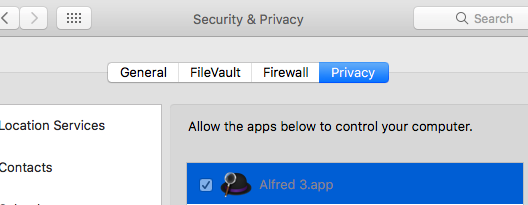








.thumb.jpg.e4b030a139cc2cf6b58731900b26d137.jpg)
.thumb.jpg.f32e0ab848b4ba44b9ceb70b8336e67d.jpg)
.thumb.jpg.79ed2f21ef8652d3a2b7a8240f51e8fb.jpg)
.thumb.jpg.bd37b9780db619e20361dd3eb2f7945a.jpg)
.thumb.jpg.258c9090e26a12bed07203d22199b440.jpg)
.thumb.jpg.7317aa2f4f8788c938cf29ffdfac7e8f.jpg)
.thumb.jpg.116a4a35267094348aa4ed6a3e4de26d.jpg)
