
Miko
-
Posts
11 -
Joined
-
Last visited
-
Days Won
1
Content Type
Blogs
Gallery
Downloads
Events
Profiles
Forums
Articles
Media Demo
Posts posted by Miko
-
-
- I am the author
- Alfred forum link:
- GitHub link: https://github.com/MikoMagni/Alfrello
- Dependencies: PHP 8 +- Screenshots are in the GitHub README
-
After almost four years, I have returned to using Trello daily and decided to recode my old Trello Workflow with many of the requested features.
█████╗ ██╗ ███████╗██████╗ ███████╗██╗ ██╗ ██████╗ ██████████╗ ██╔══██╗██║ ██╔════╝██╔══██╗██╔════╝██║ ██║ ██╔═══██╗ ██╔═██╔═██║ ███████║██║ █████╗ ██████╔╝█████╗ ██║ ██║ ██║ ██║ ██║ ██║ ██║ ██╔══██║██║ ██╔══╝ ██╔══██╗██╔══╝ ██║ ██║ ██║ ██║ ██║ ██████║ ██║ ██║███████╗██║ ██║ ██║███████╗███████╗███████╗╚██████╔╝ ██████████║ ╚═╝ ╚═╝╚══════╝╚═╝ ╚═╝ ╚═╝╚══════╝╚══════╝╚══════╝ ╚═════╝ ╚═════════╝What's New
- Made for Alfred 5.1
- Support for all Trello Labels and Custom Labels
- Assign a card to yourself and or other members
- Use natural language for due dates. For example, use terms like 'today', 'tomorrow', or 'next week'.
- Pick your Date format (m/d/Y or d/m/Y)
- Personalise the Workflow and rearrange all fields based on how you use Trello!
- Use default overwrites so you don't have to type the same fields repeatedly.
- All settings are managed within the Workflow configuration
- Enable the Debug Log to see and record helpful error messages into log.txt and your clipboard
- Path overwrite (I never had this issue, but some users asked for it)
I have tried to document all functionality as clearly as possible here, I have extensively tested the Workflow with a couple of friends, but I'm sure there may still be some bugs.
If you have any issues, please open an issue in Github.
You can download the Workflow here https://github.com/MikoMagni/Alfrello
-
Super late reply, but this is no longer an issue with Alfred and the workflow
Alfred will automatically search for PHP install in the following directories.
/opt/homebrew/bin/php /usr/local/bin/php
Alternatively, you can still define your path in the script as suggested.
export PATH="/opt/homebrew/bin:/usr/local/bin:${PATH}"Tested with macOS Monterey 12.5 on Apple Silicon, PHP and PHP@7.4 installed with Brew
Edit: Tested using Alfred 5.0.1 -
-
Dark Mode Workflow for Alfred v.0.5
Enable Dark Mode or Light Mode on macOS Mojave using Alfred
Download Dark Mode WorkFlow
Or
Download Dark Mode WorkFlow (Alfred Theme + macOS Mojave)
This version includes the ability to switch Alfred theme to Alfred Mac OS and Alfred MacOS Dark.
Install
-
Double click on the "Dark Mode Workflow for Alfred 0.5.alfredworkflow" workflow that you have just downloaded.
More info: https://www.alfredapp.com/help/workflows/
Usage
-
use darkmode to enable Dark Mode
-
use lightmode to enable Light Mode
-
use togglemode to toggle between Dark Mode and Light Mode
Optional
Within the WorkFlow settings in Alfred, you can add your custom Hotkey to trigger the three commands
License
MIT © 2018 Miko Magni
-
Double click on the "Dark Mode Workflow for Alfred 0.5.alfredworkflow" workflow that you have just downloaded.
-
On 8/14/2018 at 2:50 PM, gamell said:
First of all, thanks to @Miko and co. for this amazing workflow.
Just wanted lo let you all know that I made a small change to it to allow users to set defaults via environment variables for List, Label, Due date and Position. So, for example, if you want to always create your cards in the same list as I do, you can set it once and forget it. If you pass any list via the query, that will override the default as expected.
You can find this version here.
And I also opened a Pull Request to get this functionality in the original workflow by @Miko , which also has some instructions as to how to set the defaults.
Thanks!!
Thank you @gamell
I merged your pull request. Added you to the credit, your instructions and increased the version number across everything.
Really liking those default variables

Cheers
-
Hi Gabrielle,
Did you generate your Trello Developer API Key and then authorised the workflow to work with Trello and entered the correct Board ID?
The only way that I was able to replicate the error was by entering the credential incorrectly.
Make sure that each preference in the bash file is within '' example below
key='00000000000'
token='0000000000000000000000000000000'
boardid='0000000'
-
On 3/31/2017 at 12:51 AM, chcameron said:
I'm trying to use this workflow and yesterday I was using it just fine. However today I'm getting an error.
I have just posted an update that should fix your problem.
Please make sure to delete the old version before installing the new Trello Workflow.
Follow the installation instructions and generate your API KEY and Token.
Thanks,
Miko
-
Updated setup instructions to reflect the new permalink structure in Trello.
https://github.com/MikoMagni/Alfred-for-Trello/blob/master/README.md#setup
Thanks Stephane for letting me know about the issue

-
Trello Workflow for Alfred App v.1.6.1
Create cards in Trello using Alfred App https://www.alfredapp.com/
Download Trello WorkFlow 1.6.1
Install
-
Double click on the "Trello Workflow for Alfred v.1.6.1" workflow that you have just downloaded.
More info: https://www.alfredapp.com/help/workflows/Note: if you have version 1.5 installed, remove it before installing the new version.
Setup
-
Generate your Trello Developer API Key
Use the keyword "get trello key" to generate your Trello Developer API Key.
More information: https://developers.trello.com/docs/api-introduction.Note: Make sure to be logged in Trello in your default browser before generating your API Key.

-
Copy your API Key
-
Authorize Trello Workflow
Use the keyword "get trello token" plus your "API Key" to authorize the Trello Workflow to use your Trello accountExample: get trello token 00000000000000000000
More information: https://developers.trello.com/docs/api-introduction
-
Allow Trello Workflow to use your account
-
Copy your Token
-
Your Trello board id
Choose the Trello board that you wish to use with Trello Workflow and copy the board id
You can get the board id by simply going to your board and add .json at the end of the URL.Example: Go to the Trello developmemt Roadmap Board https://trello.com/b/nC8QJJoZ/trello-development-roadmap. To view the board id add .json at the end of the URL https://trello.com/b/nC8QJJoZ/trello-development-roadmap.json. You should now see the full JSON
{"id":"4d5ea62fd76aa1136000000c","name":"Trello Development Roadmap","desc":"","descData"
The board id in the example is: 4d5ea62fd76aa1136000000c
-
Open the Trello Workflow for Alfred in Alfred app. Use the Keyword Alfred to Show Alfred Preferences. Navigate to Workflows and select Trello Workflow for Alfred v1.6 from the side column.
-
Double click on the /bin/bash script and enter your API Key, Your Token and your board id here:
key='{YourAPIKey}'
token='{YourPersonalToken}'
boardid='{YourBoardId}'Make sure that each preference in the bash file is within single quotes:
key='00000000000'
token='0000000000000000000000000000000'
boardid='0000000'Click Save
Usage
-
General usage trello {field} separate fields using ;
You can choose to have spaces or not between fields. For example {field1}; {field2} and {field1};{field2} will work.
Available fields: {Card Title}; {Card Description}; {Labels}; {Due Date}; {List Name}; {Card Position}

Basic Usage
Card Title
trello make dinner reservationwill create a card on your board on the first list with the title "make dinner reservation"
Card Description
trello make dinner reservation; table for 10 people at around 7:30pmwill create a card on your board on the first list with the title "make dinner reservation" and description "table for 10 people at around 7:30pm"
Labels
trello make dinner reservation; table for 10 people at around 7:30pm; bluewill create a card on your board on the first list with the title "make dinner reservation" and description "table for 10 people at around 7:30pm" with a "blue" label
Available Labels
- all (will add green, yellow, orange, red, purple and blue)
- green
- yellow
- orange
- red
- purple
- blue
You can add more than one label by comma separating them.
trello make dinner reservation; table for 10 people at around 7:30pm; blue,red,yellowPlease note: Make sure not to have spaces between comma separated labels.
Custom labels are not supported. If you find a way let me know
Due Date
trello make dinner reservation; table for 10 people at around 7:30pm; blue; 04/26/2018will create a card on your board on the first list with the title "make dinner reservation" and description "table for 10 people at around 7:30pm" with a "blue" label. The due date will be set as 04/26/2018
List Name
trello make dinner reservation; table for 10 people at around 7:30pm; blue; 04/26/2018; Todaywill create a card on your board on the list Today with the title "make dinner reservation" and description "table for 10 people at around 7:30pm" with a "blue" label. The due date will be set as 04/26/2018.
Please note: List name are case sensitive today will not work if your list is named Today.
The example will only work if you have a list named Today, otherwise the card will be created on your first list.
Card Position
trello make dinner reservation; table for 10 people at around 7:30pm; blue; 04/26/2018; Today; topwill create a card on your board on the list Today with the title "make dinner reservation" and description "table for 10 people at around 7:30pm" with a "blue" label. The due date will be set as 04/26/2018.
Note: If you don't specify a card position, your new card will automatically be placed at the end of the list.
Available options (case sensitive)
- top
- bottom
bottom
top
Advanced Usage
You can skip any of the available fields by simply adding ;
{Card Title}; {Card Description}; {Labels}; {Due Date}; {List Name}; {Card Position}
For example if I wanted to post a card with Title, Label and a Due date i would use this syntax
{Card Title}; ; {Labels}; {Due Date}
trello Clean my car; ; red; 04/29/2018Or a card with title only but on a different list
{Card Title}; ; ; ; {List Name}
trello Clean my car; ; ; ; UpcomingEnvironment Variables by @gamell
Given that some might want always to create the cards on the same list, or with the same label, or same due date, or same position by default, I added the ability to set those defaults via the environment variables
trello.list_name,trello.label,trello.dueandtrello.position.One can conveniently add or edit those environment variables without programming knowledge through the Alfred Workflow editor, clicking on the
[x]button on the top right (see screenshot below).Note: If you don't set the variable, the workflow will behave as it did before.
FAQ
Coming soon
License
MIT © Miko Magni
-






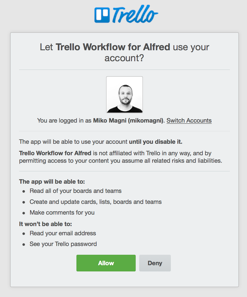


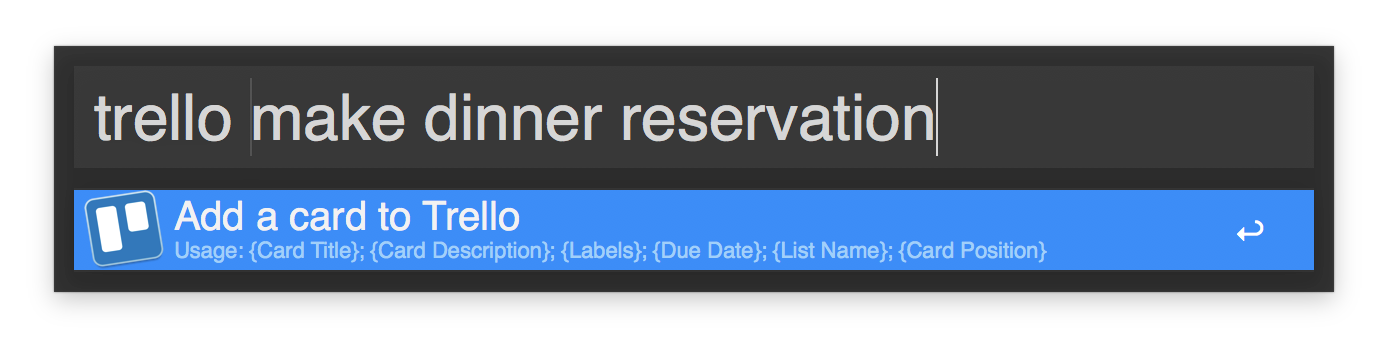
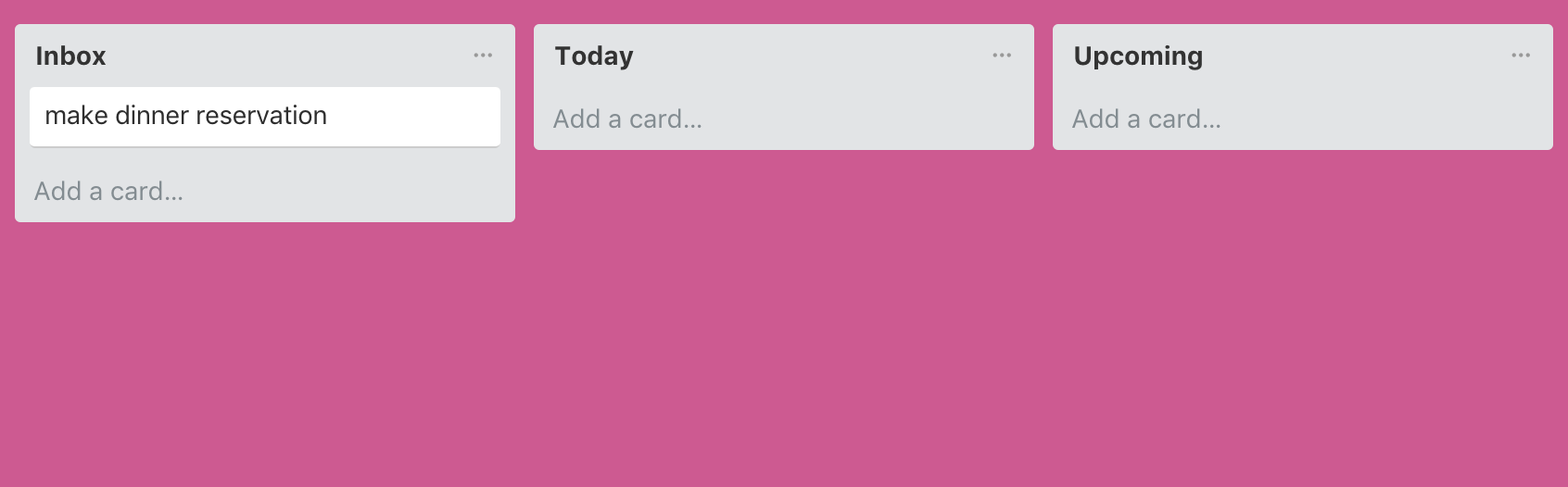









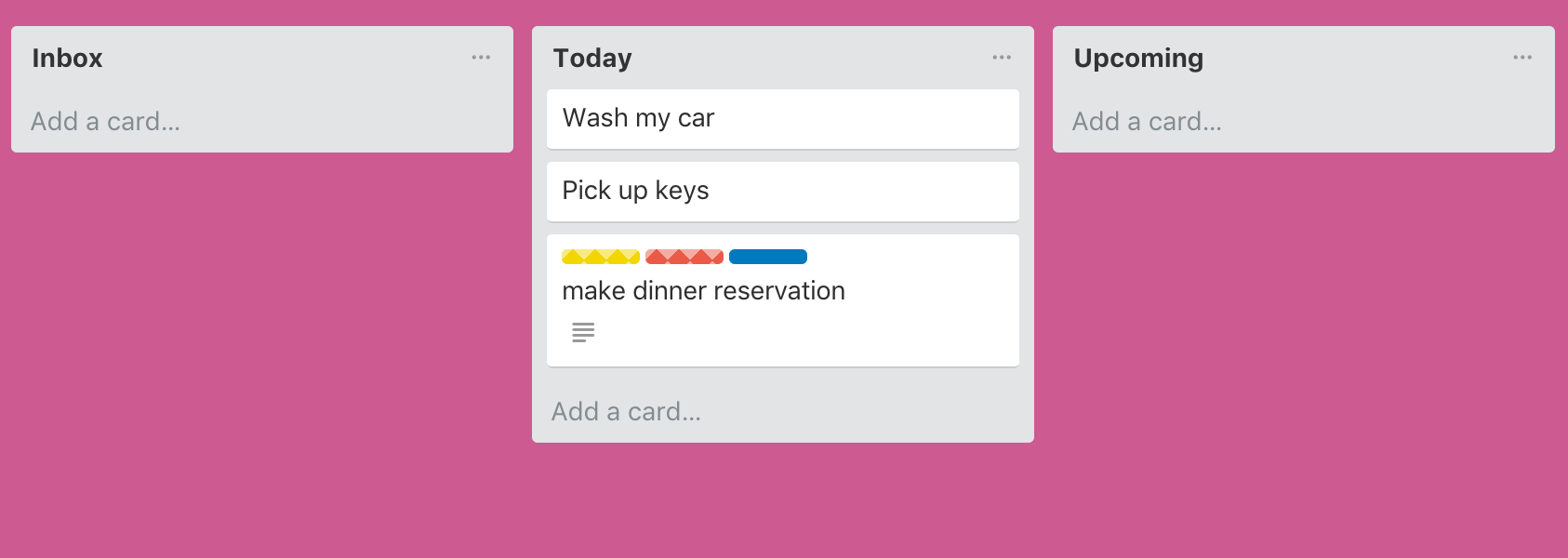



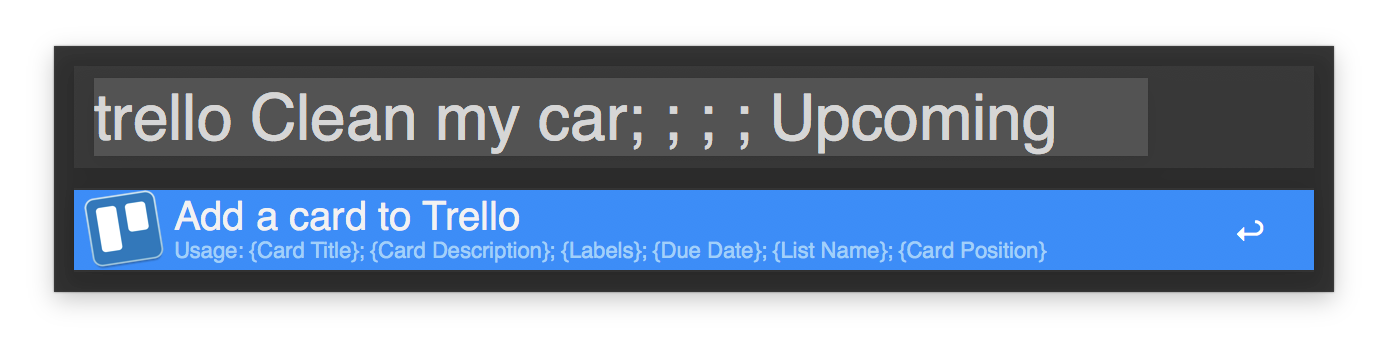
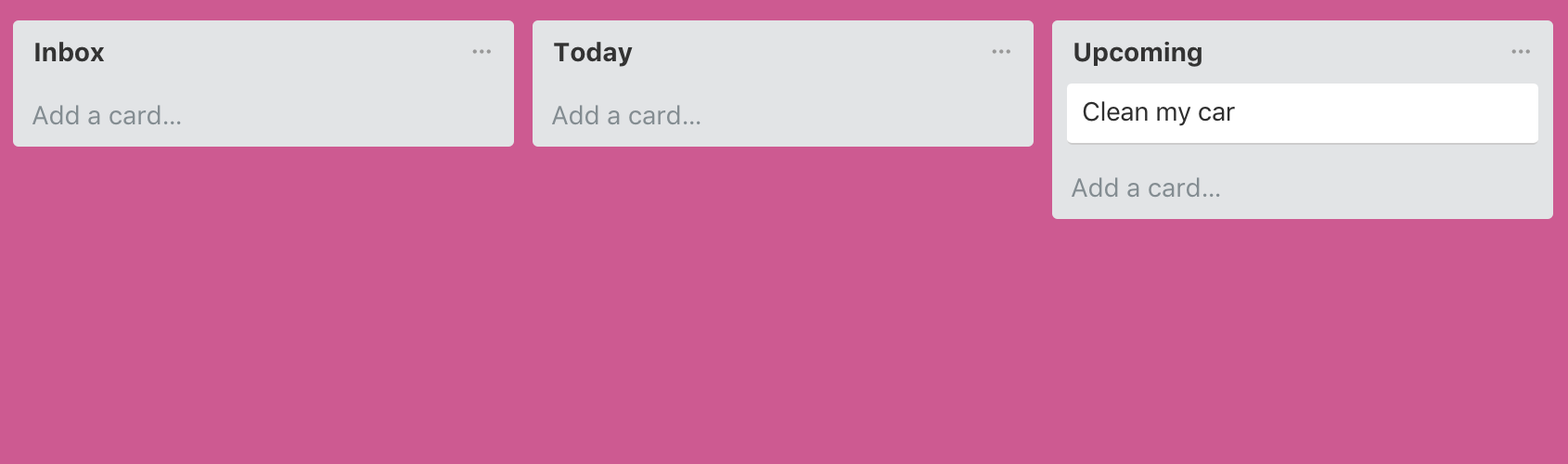


Alfrello - Workflow for creating cards on a Trello board
in Completed
Posted
Thank you @Vero
@Lars, I have replied to your issue on GitHub https://github.com/MikoMagni/Alfrello/issues/27#issuecomment-1576507268