
simonbs
-
Posts
48 -
Joined
-
Last visited
-
Days Won
5
Content Type
Blogs
Gallery
Downloads
Events
Profiles
Forums
Articles
Media Demo
Posts posted by simonbs
-
-
Hi,
I have just created a little workflow which searches Lyric Wiki for lyrics for the song currently being played in Spotify. Maybe it can be useful for others as well :-)
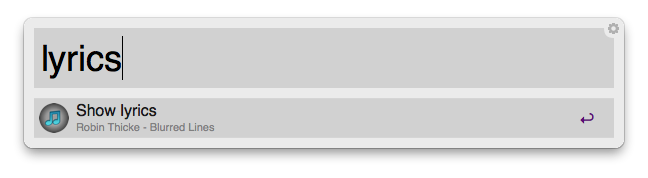
The workflow has a single command lyrics which searches Lyric wiki for the lyric. If the lyric is found, you can open it in your default browser.
The source for the workflow is available on GitHub where you can also download the workflow.
Best regards,
Simon Støvring
-
good workflow, and I added to the list http://www.alfredworkflow.com/#YouTube
Thanks, that's cool. Didn't know about your site. That's a great initiative. Any chance you can add my other workflows?
https://github.com/simonbs/alfred-cloudapp-workflow
https://github.com/simonbs/alfred-safari-tabs-workflow
-
Just a note to those who really enjoy this workflow, since QuickLook was added to Alfred 2, you can now "preview" the videos. Once you have actual videos listed as results, if you press Shift, it will open the url to the video page in QuickLook, allowing you to watch the video without ever opening a browser. Which makes it much more useful in my opinion.
Woaaah!! That's magic! Really cool. Thanks for the tip

-
Strange, it works now perfectly. Yesterday I tried the one simple tab approach and restarting Safari & Alfred, had no luck. I'm on the latest version, yes.
Hm, that is strange. I'm glad that it works now

-
Doesn't work here. Bringing up the Alfred search results only in 'Search for tabs' as result. Safari window is activated. Any suggestions?
I'm not sure why this might happen for you. Do you have the latest version of Alfred 2 installed? Can you try open just one window with one simple tab (e.g. "Google", nothing fancy) and see if it works?
-
Hey there. I replied with some fixes and suggestions for alfredo's Google Chrome Tab Search workflow, but they should apply to yours as well. Just change "Google Chrome" to "Safari" in the code snippet I posted there.
Thank you! That's great. I had been struggling with focusing the correct window and in the end I came up with some "hack" solution which made the window animate and what not. Your solution is way more elegant. I have also fixed the issue with quotes in names.
Anyone using the workflow should update it to the latest version.
-
Hi,
I like the Google Chrome Tab Search workflow that alfredo has developed but as I primarily use Safari, I decided to make a similar workflow which searches tabs in Safari.

The workflow allows you to search all open tabs in all open windows and selecting a result will change to the tab and focus the window.
The workflow only includes one command:
- tabs (query) Searches for tabs matching the specified query. Both name of the tab as well as the URL is matched. The query is optional and if no query is specified, all open tabs will be listed.
When ”hovering” over a tab in the list, you can use one of the following modifier keys or, of course, simply select the tab to bring it to focus. The modifier keys and their actions are listed below.
- alt Creates a new e-mail with Mail.app in which the name of the tab is the subject and the URL is included in the contents.
- ctrl Closes all tabs and windows but the selected tab.
- cmd Closes the selected tab.
Dowload the latest version of the workflow here or, as always, you can grab the source code at GitHub.
Please tell me if you find a bug or have a great idea to expand the workflow

- hats and phyllisstein
-
 2
2
-
Ah, yes. Brain fart. It should be fixed now. Grab the latest version.
-
Hello,
I have used this workflow developed by Robert Hovath but I often want to look up and actor, so I decided to make my own workflow for searching for actors, movies and TV series on IMDb and I'ld like to share it with you

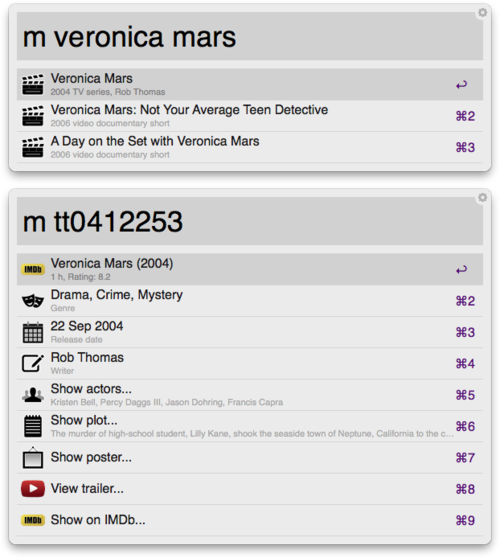
The workflow uses one single command.
- m [query] Looks up a movie, TV series or actor matching the query.
If a movie or TV series is selected, detailed information will be loaded from OMDb and shown. The detailed information includes the option for watching plot summary and a poster in quick look, view a list of actors in Alfred and view a trailer on YouTube.
If an actor is selected, the corresponding IMDb website will be opened.
I like to keep the commands I often use very short and therefore I chose just 'm'. If you don't like it, I'm sure you know how to change it.
You can download the latest version here or grab the source code at GitHub. I'm sorry that the workflow is not yet available on AlfPT but I'm unable to upload my workflows

-
I'm getting the below error when trying to upload a workflow. I have tried three different workflows and all have a bundle ID set in Alfred. Am I doing something wrong?
 Please give your workflow a bundleid and re-upload
Please give your workflow a bundleid and re-upload -
This is a spectacular workflow, thank you!
I am having an odd error when attempting to access a channel where it starts double-typing each letter. Any idea what could be causing that?
I have seen that before, however, I am not able to reproduce the issue. Do you have the latest version of Alfred (b79)? If not, download it from here and see if that helps. http://media.alfredapp.com/v2beta/
-
I have updated the workflow to use autocompletion. The commands are now "youtube" for a quick and dirty search and "yt" for full functionality. Type "yt" to show autocompletions. Grab the latest version here.
-
I'm getting the same.
-
The workflow is updated to only use a single keyword and autocompletion. This makes it way easier to control Tweetbot as well as remember the commands. Grab the new version here.
-
Hey Simonbs, would it be possible to / could you add a search for the uploads from subscriptions on youtube as well ? http://www.youtube.com/feed/subscriptions/u'>http://www.youtube.com/feed/subscriptions/u
Or would that be a big mess of authentification an passwords ?
That’s definitely possible but as you mention this would require some configurations and authentication. I would like to keep this workflow very easy to use and therefore I don't think that I will include this yet. Hopefully Alfred will some day include a way to do "workflow wide" configurations from within the workflow editor. I have suggested that here. http://www.alfredforum.com/index.php?/topic/174-configurations-in-a-workflow/
-
I see. I guess you could return a row when a satisfying pattern is entered (e.g. "timer (min) (message)"). The row would say "Start timer" and have "start-(min)-(message)" as argument, call a script (possibly another dunction in the same script) as action and the newly called function will set the timer with the argument parsed and display a notification. There might be a better way but this is what just what popped into my head

-
I think I get what you're saying. And I think I did try something like that. However, the nature of script filters is that they execute the script after every key press (that's how the fancy Google-complete thing works), so in my case it just kept spitting out multiple notifications as the reset of the argument (the ones that aren't "stop") is typed in.
It's correct why aiyo says. That's the way to do it. To avoid having multiple notifications shown, you could remove the bash script and the notification action from your workflow and make your script filter display the notifications and only do it when you want it to.
-
Hey guys, I'll be away from the Mac for a few days so I can't look into this myself, but here's a quick thought/question. Currently, when importing a workflow, Alfred generates some random numbered folder, if however it would generate a folder base on the workflow name, this could be done which great ease using git. Just include and action in the workflow to issue a git update and pull anything that had change, no need to download the whole workflow again. Feasible? Totally absurd? Let me know.
I was actually thinking something like this too. I don't think that the directories need to be named something specific. Each directory is just initialized with a git repository. Then it's easy to see if there are any updates and pull those. You can even just do a completely new checkout or in any other way force the update to overwrite everything. Of course, developers would have to put configurations in a config file then but that's best practice any way

This also solves the problem of storing and managing all available workflows. They could simply sit in a repository on GitHub. This is also discussed here. New workflows are then added with a pull request. Easy peasy.
-
Sweet! Thank you :-)
-
I have updated Peter Okmas Feedback class to set "valid" and "autocomplete" on the item. Read more about this here.
You can download the updated class here, if you want it.
-
According to Andrew valid and autocomplete are flags on the item so..
<item uid="this" arg="this" valid="no" autocomplete="this"> <title>Title</title> <subtitle>Subtitle Text</subtitle> <icon>icon.png</png> </item>I'll update the documentation. I could have sworn it was different before?
Great. That works. Thanks for the help.
I have updated Peter Okmas Feedback class to do set the valid and autocomplete flags in this way. You can download it here.
-
Hello,
It would be great if you could somehow enter configurations in a workflow and these configurations would apply to the entire workflow. This could simply be a textbox with some JSON that the workflows could access and parse. I don't think anything fancy is needed.
For example, in my CloudApp workflow (more on this here), I need people who use it to edit a file to enter the credentials for their CloudApp account and archive the files themselves. It would be way easier if they could just import the workflow and fill out the needed fields.
-
Hello,
I have made a workflow which makes it easy to upload files to CloudApp as well as view and delete recent uploads. The workflow can also be used to create bookmarks on CloudApp. This is practically the same as a cool URL shortener

The below description of the workflow is the same that you can find in this blog post or on GitHub. Yup, I'm just being lazy


Features
- Two file actions to upload a file to CloudApp. One action uploads as a public file while to other uploads the file as privately.
- View items recently uploaded to CloudApp and select one to copy the URL to the item.
- Send a bookmark to CloudApp. This is practically a very cool URL shortener. Especially if you have your own domain attached to your CloudApp account.
- You do make mistakes, right? And you don’t want those mistakes on the interwebs, right? Delete items which were recently uploaded.
Commands
- cloud Lists the recently uploaded files. Selecting one will copy the URL to the clipboard.
- bookmark (url) Bookmarks the URL and copies the URL to the clipboard. This can be disabled in config.json.
- delcloud Lists the recently uploaded files. Selecting one will delete the file from CloudApp.
- And of course, files can be uploaded to CloudApp from the file actions.
Installation
The workflow is written in Python and uses pycloudapp by Luis Nell. Because I have modified this wrapper a bit to get private file uploads working, this is bundled in the workflow. You do however need to install poster which the wrapper uses. This is easily done using the easy_install command. If you don’t have easy_install installed (you probably do if you ever write Python scripts :-)), you can grab it here and follow the installation instructions.
Fire up a terminal and write:
easy_install poster
You’ll probably need to use sudo.
Now you’re ready to configure the workflow.
Either download the the newest version of the workflow or grab it from GitHub.
If you downloaded the workflow with a .alfredworkflow extension, you must change the extension to .zip and decompress the archive. This probably created a directory. If so, open it.
Now, copy the file config.temp.json and rename it to config.json. Fill in your username and password for CloudApp. Your username is probably your e-mail address.
The attribute ‘copy_to_clipboard’ defines whether or not the URL should be copied to your clipboard when a file has been uploaded or a bookmark has been created. You can disable this, if you don’t want that behaviour.
Now you’re almost done. Select all the files in the directory, right click them and choose “Create archive”. Change the extension of the newly created archive from .zip to .alfredworkflow. It is important that you do not archive the folder but only its contents.
Double click the file you just created and you’re done :-)
-
Is it possible to add a search for channels? (e.g. "v" might give results for "Vlogbrothers", "Vsauce", "Vechz" and so on)
Great idea. I just put it into the latest version. Download it here and use the "youtubec" keyword




YouTube workflow
in Share your Workflows
Posted
Hi Shanxs,
Recently YouTube changed their API. Due to the changes, the workflow no longer works. I would love to update this workflow to accomodate the changes but right now, I don't have the time. The workflow is open sourced on Github and I will be happy to merge the changes, if someone takes the time to fix it. Actually, it shouldn't be too difficult to make the changes. I recently updated one of our commercial apps to the new YouTube API.
Best regards,
Simon Støvring