-
Posts
13 -
Joined
-
Last visited
Content Type
Blogs
Gallery
Downloads
Events
Profiles
Forums
Articles
Media Demo
Posts posted by gohoyer
-
-
what the log says?
-
On 3/8/2022 at 8:36 AM, Smpl said:
looked in the /Users/{user}/Library/Application Support/Alfred/Workflow Data folder, but I don't see the mentioned "RectangleConfig.json" file that is supposedly created
Could you try to export the json file from Rectangle and use the "Manage Settings" option from the workflow to inform the json location?
-
Alfred-ColormindMe
This Alfred workflow creates a random theme based on a color palette from https://colormind.io.
Usage
Just type
cmon Alfred and selectGet Random Themeto generate a random theme.Once it`s done, it will show the generated theme on finder with the filename random.alfredappearance. Just open this file to import the theme to Alfred.
The first time you run the workflow it will ask you to set a destination folder to the generated themes.
Download
Check the releases page to download it.
Examples
Check example themes generated with this workflow below:
-
Alfred Cheat.sh
Access your favourite cheat sheets from cheat.sh directly from Alfred.
Usage
The main workflow is accessd throught the keyword
cht:The selected cheat sheet will be copied to your clipboard.
On the first usage, the workflow will ask you to update the avaliable cheat sheets because it compiles a lista of avaliable items and caches it on the Work Flow Data folder for faster results. At anytime you could update the list throught the menu
update cheats:Requirements
This workflow require you to have
jqavaliable on your system.To check if they're avaliable on your system open a terminal and type:
which jqThe expected result is similar to:
/usr/local/bin/jqLimitations
The main workflow doesn't support cheat sheets for programming languages or special pages like
:helpfrom cheat.sh (mainly because of the huge ammount of things that must be escaped to properly load as json).If you want to acccess this type of content you could use the
fchtkeyword and it will print the full cheat sheet on your terminal instead.Download
Check the releases page to download it.
-
Just a minor improvement on @Archite awesome example converting a bash array to a json array, that way it becomes more reusable:
#!/usr/bin/env bash # Declare your initial values regions="france netherlands denmark" # Converts your string to a bash array SAVEIFS=$IFS # Save current IFS (Internal Field Separator) IFS=' ' # Change IFS to space array=($regions) # split the `regions` string into an array IFS=$SAVEIFS # Restore original IFS # Converts the bash array to a json array json_array=$(printf '%s\n' "${array[@]}" | jq -R . | jq -s .) $ Format the output as Script Filter Json Format jq -n --argjson item "$json_array" -f <(echo '{"items":[$item[] as $name | {"uid":$name,"title":$name,"arg":$name,"autocomplete":$name,"icon":{"path":("icons/" + $name + ".png")}}]}') -
Alfred Encryptor
Easily encrypt and decrypt files and folders with passwords using strong AES-256 ciphers.
Usage
Encrypting files/folders
To encrypt a file or folder type
encand select the files and/or folders you want to encrypt.Tip: you can select multiple files/folders putting them on Alfred`s file buffer
Next, select the destination folder.

Inform the password to protect the encrypted file and its done!

A file named
encryptor_*.encwill be created and displayed in finder.Now you can safelly share this file knowing that only who has the correct password can open it!
Decrypting files encrypted with Encryptor
To decrypt a file encrypted by this workflow type
decand select the file to be decrypted.
Next select the destination folder.

Inform the password used to encrypt the file and its all that is needed!

Alfred will open the destination folder on Finder and you can view the decrypted contents.
Requirements
This workflow require you to have
tarandopensslavaliable on your system.To check if they're avaliable on your system open a terminal and type:
which tar openssl
The expected result is similar to:
/usr/bin/tar /usr/bin/openssl
Behind the scenes
To encrypt and decrypt files/folders this workflow uses tar and openssl commands in a bash terminal.
Because of this, anyone who has openssl and tar installed on their systems can encrypt and decrypt files just like this workflow does.
This means that you can send and receive encrypted files even with non Alfrerd users.
To manually encrypt or decrypt files just follow the steps below.
Manually encrypt
Type the following comands on your terminal replacing:
-
FILE_NandFOLDER_Nwith the files/folders you want to encrypt -
PASSWORDwith the password to protect the file -
FILENAMEwith the name of the resulting file (keep the .enc extension)
tar -cvf /tmp/encryptor.tar FILE_1 FILE_2 FOLDER_1 FOLDER_2 openssl enc -aes-256-cbc -salt -in /tmp/encryptor.tar -k PASSWORD -out FILENAME.enc rm -f /tmp/encryptor.tar
Manually decrypt
Type the following comands on your terminal replacing:
-
FILEwith the file to be decrypted -
PASSWORDwith the password used to protect the file -
FOLDERwith the folder where the decrypted files/folders should be placed
openssl enc -d -aes-256-cbc -in FILE -k PASSWORD -out /tmp/encryptor.tar tar -xvf /tmp/encryptor.tar -C FOLDER rm -f /tmp/encryptor.tar
Download
Check the releases page to download it.
-
-
Alfred-Load-In-Helium
An Alfred workflow to open current browser or clipboard url on Helium.
Helium is a floating browser that stays allways on top of other windows and allows you to whatch media while do other stuff.
Permissions
The first time you use this workflow with one of the supported browsers it will ask you for permissions to interact with the browser to get its current URL.
Usage
Just type
lh(load helium) on alfred and the workflow will list the options based on your current open browsers.Supported Browsers
Actually the following browsers are supported:
Download
To download the workflow check the Releases page.
Credits to:
- https://gist.github.com/vitorgalvao/5392178#file-get_title_and_url-applescript
- https://raw.githubusercontent.com/mgax/applescript-json/master/json.applescript
- https://stackoverflow.com/questions/38041852/does-applescript-have-a-replace-function -
This might be what you want: https://stackoverflow.com/questions/6442364/running-script-upon-login-mac/6445525#6445525
Not on Alfred but....
-
New release:
1.1.0 (https://github.com/gohoyer/Alfred-Rectangle-Shortcuts/releases/tag/1.1.0)
- Icons were redesigned
- New option to inform Rectangle config file.
Usage
Just type rct and select the option you want:
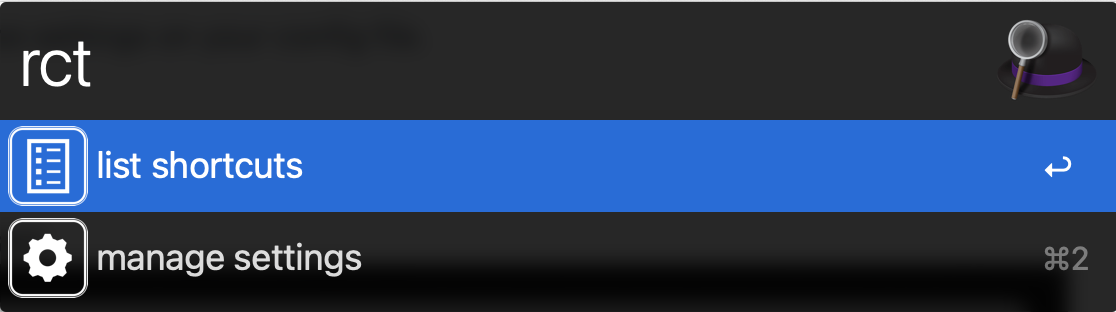
Shortcuts
Use the list shortcuts option to see avaliable shortcuts and select the one you want to trigger:
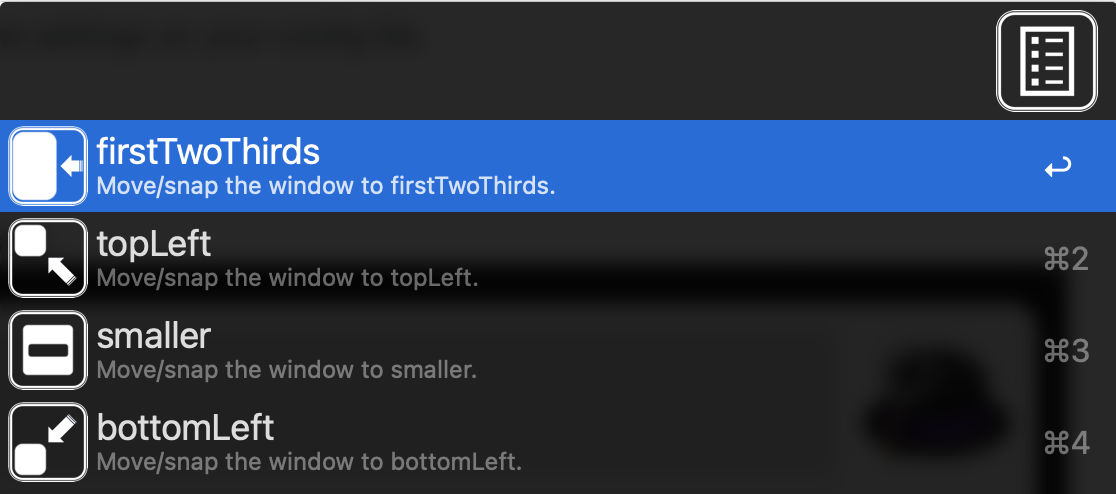
Settings
By default, this workflow goes with a file named RectangleConfig.json on workflow`s home folder containing default shortcuts for Rectangle.
If you have custom shortcuts you can use the settings option to inform your own Rectangle config file (you can export the config from Rectangle`s preferences page):

The workflow will automatically map the shortcuts to your config file.
-
-
This is an Alfred workflow that allows you to list and access Rectangle shortcuts.

Workflow Source: https://github.com/gohoyer/Alfred-Rectangle-Shortcuts
By default, this workflow goes prepackaged with a file named RectangleConfig.json on workflow`s home folder containing default shortcuts for Rectangle.
If you use custom shortcuts you can:
- Export your Rectangle configs as a JSON an replace the file RectangleConfig.json on the home folder of this workfow
- Save it elsewere and edit the variable RECT_CONFIG_FILE passing the absolute path to your custom config file.
The workflow will automatically map the settings on your config file.
Usage
Just type rct and select the option you want or continue typing to filter the options.
Alfred-Rectangle-Shortcuts
The icons still need some improvements. If anyone can tell a good free tool to create icons I`ll appreciate a lot!
(those were created in powerpoint lol) -
Alfred-Restore-Iterm-Arrangement
This alfred workflow will list avaliable iTerm2 arrangements and let you select one to restore.
Requirements
iterm2: Build 3.4.15 (not tested on other versions but myght work)
And the following python libraries:
pip3 install iterm2 pip3 install pyobjcThis workfllow will use the python from iterm2 on ~/Library/ApplicationSupport/iTerm2/Scripts/get_window_arrangements/iterm2env/versions/3.8.6/bin/python3
Usage
Just type
iTermAon alfred and it will:- Launch iterm2 if its closed
- List the avaliable window arrangements
- Restore the selected window arrangement
Download
Check the releases page to download it.




















Rectangle shortcuts
in Share your Workflows
Posted · Edited by gohoyer
fix hyperlink
@Smpl and @slempke,
I`ve released a new version v1.2.0 trying to address these issues.
On this new version I've converted the script filter to a external script and included a Requirements section on README informing that you need to have python3 installed on your system.
Could you try it and tell me if it solved the problems reported above?