-
Posts
53 -
Joined
-
Last visited
-
Days Won
11
Content Type
Blogs
Gallery
Downloads
Events
Profiles
Forums
Articles
Media Demo
Posts posted by targumanu
-
-
What a great workflow!
Can't see Rating/Versions/Price.
I just get the name of the application.
Tested with UK and US stores. Downloaded from Packal.
OSX 10.9.4.
Do you have subtext disabled in Alfred's preferences? (Appearance > Options > Hide result subtext)
If no, what are your system's language and region settings?
-
One possible way is to use the logic implemented in this workflow http://www.alfredforum.com/topic/4636-libgen-search-and-download-pdfs-and-ebooks-from-the-library-genesis-project/#entry28261
It requires the user to type a period (.) after the query in order to initiate the search.
Awesome idea!
I've updated the workflow to add support for user-defined search term delimiters (disabled by default, go to workflow preferences to enable)
-
Oh my goodness ... thank you for this! Very rich and thorough workflow ... good job!
I'm glad you like it. Enjoy!

-
Another update. This one should fix rating icons everywhere.
-
I've updated the workflow (v1.2)
The rating icons and workflow preferences should always appear now.
(The “N/A” icon means that the movie or TV show hasn't been rated yet.)
So, i'm typing "i transformers" and the first result is ALWAYS a list of actors starting with T (Tori Spelling i.e.) and after a couple seconds (4-5s) it shows the results i want.
This is the downside of multiple HTML requests: When you start typing, the workflow immediately starts searching for the first letter you entered, and Alfred waits for it to return the results. Only after the results for “T” have appeared, Alfred accepts the results for “transformers” (which you finished typing by that time) from the second instance of the workflow's command line app.
Unfortunately, this will always happen.
To avoid such behavior, you could paste the query, or add a hotkey to my workflow that would get OS X selection as the argument.
-
Great improvements of other imdb workflows! I'm not sure if it's a bug or not - i just don't see the ratings of anything and it's a bit slow (1,5s) between searches. Amazing workflows you've shared today!
I got it off Packal, btw.
Mavericks 10.9.4
My workflow uses multiple concurrent HTML requests to get ratings, so delayed response is normal.
Do you get no icons at all (even for persons)? Are ratings absent only for certain titles or for all of them?
Could you open the Console and look for error messages for “IMDBSearch” and tell me what queries you used, so that I can reproduce the error?
-
Search IMDb in Alfred with movie and TV show ratings shown as results' icons.
Features:- See movie and TV show ratings right in search results
- When viewing indivial persons or titles, pressing Enter while the second result is selected (the one with a title's or person's name) will open a corresponding IMDb page in your default browser
- Items with an ellipsis in their title (e.g. “Director...”) are active: Pressing Enter when they are selected will perform corresponding actions (like showing the information about a movie's director or the list of actors starring in that movie)
- Items with “Press ⇧ to view” in their subtitles (Plot and Poster for movies and Biograghy and Photo for persons) can be viewed right in Alfred: Press Shift (the Quick Look feature must be enabled in Alfred's preferences) to Quick Look them
- Infinite browsing. For example, you could view info about a movie, then view info about its director, open the list of movies they are known for, select one of them, see the list of actors starring in that movie... and then go back all the way to your initial search results using the “Back” option
- Icon themes to match both light and dark Alfred themes
- Support for search term delimiters to increase performance by waiting for user to finish typing and add a predefined character to the end of the query (disabled by default, go to workflow preferences to enable)




-
It looks like it's not working with the UK store?
You have probably entered “UK” as the country code. The correct code is “GB”.
-
Search the Mac App Store and view search results with artwork previews right in Alfred.
- Open search results in App Store.app (default behavior)
- Quick Look search results' preview pages right in Alfred (press Shift, the Quick Look feature must be enabled in Alfred's preferences)
- Open search results' preview pages in your default browser (modifier key — Command)
The workflow's preferences (keyword — masprefs) allow you to set the maximum search results limit and preferred store country, as well as clear the artwork cache.Additional keywords allow you to open the App Store app's Purchases (“masp”) and Updates (“masu”) tabs.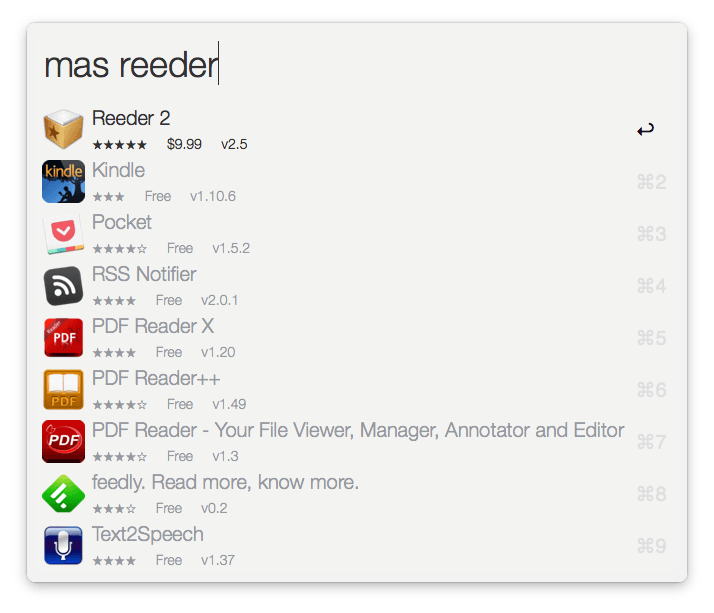

-
Search the iTunes store and view search results with artwork previews right in Alfred.
- Open search results in iTunes.app (default behavior)
- Quick Look search results' preview pages right in Alfred (press Shift, the Quick Look feature must be enabled in Alfred's preferences)
- Open search results' preview pages in your default browser (modifier key — Command)
The workflow's preferences (keyword — itprefs) allow you to set the maximum search results limit and preferred store country, as well as clear the artwork cache.You can restrict your searches to the following categories using corresponding keywords:- Albums (ital)
- iOS apps (itapp)
- Audiobooks (itau)
- Movies (itmo)
- Music videos (itmv)
- Podcasts (itpo)
- Songs (its)
- TV shows episodes (itep), and
- TV shows (ittv)
However, you don't have to remember all those keywords. Just use the generic keyword (“it” by default) add “-” after it, and the workflow will show you the list of available categories to choose from (see the second screenshot).


-
Search the iBooks store and view search results with book cover previews right in Alfred.
- Open search results in iBooks.app (default behavior)
- Quick Look search results' preview pages right in Alfred (press Shift, the Quick Look feature must be enabled in Alfred's preferences)
- Open search results' preview pages in your default browser (modifier key — Command)
The workflow's preferences (keyword — ibprefs) allow you to set the maximum search results limit and preferred store country, as well as clear the book cover cache.

-
Hi!
Sometimes I do several searches for the same piece of text using different hotkeys (with workflows opening respective search pages directly, without opening Alfred's window).
Would it be possible to add an argument option to Alfred hotkeys to try and get current selection first, and if nothing is selected, use clipboard contents instead?
Currently I have to assign two hotkeys for each workflow, one for selection and one for clipboard, which means wasting key combinations and having to remember too many hotkeys.
(The combination of sites I search varies all the time, so creating a single hotkey that would trigger several searches is not an option.)
-
Updated to version 1.4. See the original post.
-
Great workflow - thanks! Would it be possible to have a result along the lines of 'Read all 64 unread items in the list'? This gives a way to open all items but also can see how many items there are at a glance. If not the default result, then perhaps at the end of the list?
Done. (See the original post.)
-
Workflow updated to version 1.2 (new option to add new items to your reading list). See the original post for details.
-
This looks very good. However, I have two feature requests, both of which I envision working without opening Safari (is that even doable?).
- Add an option to delete the item from Safari’s Reading List, immediately upon activating it. The best way to go about activating it would likely be with Alfred’s Action Modifiers.
- Add an option to add the current browser’s (whatever it is) frontmost tab’s url to Safari’s Reading List. I’ve posted the needed AppleScript in another thread and would, naturally, be available to help with this if needed.
Unfortunately, there is currently no native API for accessing Safari's reading list, so my workflow gets reading list contents by reading Safari's Bookmarks.plist. And here lies the problem with your first request:
I tried to implement the deleting feature, however, changes made to Bookmarks.plist directly don't sync to iCloud, so even if the deleted article disappears from the local reading list, it is still present on your other devices. So I decided to exclude this feature.
As for adding articles to your reading list, I will see what I can do. However, due to the lack of a native API, it will most probably involve Scripting Bridge or AppleScript (yuck!), which will cause Safari to launch every time you add a new article.
-
Update (v1.1): Added an option to view only unread Reading List items (default keyword: rlu). Please, re-download!
-
This workflow allows you to view, open and add Safari reading list items.
Features:
- View all your reading list items (keyword: RL).
- Search for specific items: Entering "rl apple iphone" will return reading list items whose page title or URL contains both "apple" and "iphone".
- View (and search) only unread reading list items (keyword: RLU).
- Add new items to your reading list (using keyword RLADD or hotkeys).
- Open all unread items (keyword: RLALL).
 This workflow uses the awesome Alfred Objective-C framework.Updates:
This workflow uses the awesome Alfred Objective-C framework.Updates:-
v1.1: Option to view only unread Reading List items (default keyword: RLU).
-
v1.2: Option to add new items to your reading list (keyword: RLADD).
If the currently active app is a browser (Safari, Webkit, Chrome, Canary and Chromium are currently supported), you can just press Enter to add the URL of its active tab.
You can also add URL's by typing or pasting.
The workflow uses AppleScript to add new reading list items, so it requires Safari to be running.
However, if Safari wasn't running, the workflow will quit it after it's done. (If you had no open windows in Safari, you won't even notice anything).
Additionally, the workflow checks if the URL you are trying to add is valid by trying to download the <head> element of the corresponding page. So if you are disconnected from the Internet, or the page you are trying to add is unreachable, the workflow will consider the URL as invalid and won't add it.
To make it add that URL without checking it for validity, use the modifier key (⌃).
-
v1.3: Option to open all reading list items (keyword: RLALL).
-
v1.4: The open all feature has been modified to open only unread items.
(You can still open all your reading list items (including the read ones) by pressing Option.)
-
v1.4.1: Fixed a typo
- v1.4.2: Fixed yet another typo
-
This workflow allows you to view and open iCloud tabs from all your devices (except the current one).
Unlike this workflow, my workflow also allows you to narrow the results using keywords. For example, entering "itabs apple iphone" will return only iCloud tabs whose page title or URL contains both "apple" and "iphone".
You can also quickly open all your iCloud tabs using keyword "alltabs".

This workflow uses the awesome Alfred Objective-C framework.
-
I've been wondering, is it possible to *not* hide/close the Alfred window when i delete/move an item to the trash?
It would then be easier to delete multiple items. Currently if you want to delete 3 items, you have to reopen Alfred 3 times...
You could use Alfred's file buffer for that. See Features > File Search > Buffer in Alfred preferences for options.
-
I think I got it fixed: Recent Downloads
If it works for you without any problems, I'll go ahead and submit a pull request so ddjfreedom can update the workflow with the fixes. (The problem was the way Ruby handles string encoding in 2.0 vs 1.8.7. Had to explicitly set the string encoding to UTF-8 to get it working properly.)
It generates feedback now, but strangely, shows only about 10 video files (mp4/m4v), and definitely not the most recent ones
-
I tried resolving the file paths to absolute paths. Let me know if that fixes it for you: Recent Downloads
When tested in Terminal, alfred_feedback.rb now seems to generate proper XML, but I still get no feedback in Alfred.
-
What kind of error are you getting? You can go into Alfred Preferences and right click the workflow in the sidebar, then select Show in Finder. Open up the Terminal app, and drag and drop the workflow's folder into Terminal. Then copy and paste this command and press return:
/usr/bin/ruby recent_downloads.rb " "
Let me know if you get an error after running that. I don't have access to Mavericks right now, so unfortunately I can't test it myself.
`load': cannot load such file -- alfred_feedback.rb (LoadError)
(alfred_feedback.rb is present in the workflow's folder)
-
Unfortunately, this extension stopped working for me. I don't know if it is related to the fact that I've updated to Mavericks or not, but I can't figure out why it is not showing recent downloads anymore:
as soon as I finish typing the keyword 'Recent', Alfred defaults to fallback results.
Help?
I have the same problem: Since upgrading to Mavericks, many workflows, including this one, won't work. :-(
UPD: It seems that this problem has something to do with Ruby — all workflows that stopped working use Ruby scripts.




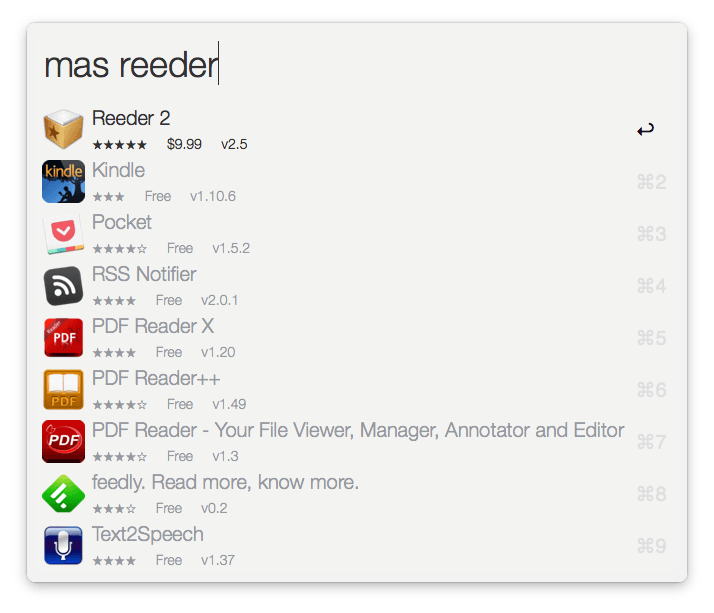




IMDb Search with Ratings
in Share your Workflows
Posted
This is a different kind of escaping. (Frankly, I'm not even sure if I should call it that )
)
"--escaped" means that, if a delimiter is set by the user, the workflow will wait for the user to enter it at the end of their query, and will not perform any searches unless the delimiter is present. I've done this to improve the workflow's performance (see previous messages in this thread).
Most probably, the workflow didn't work for you because of an omission in my code that prevented the workflow to properly handle situations when settings.plist used by the workflow is missing (i.e. when the user haven't changed any default settings). I've updated the workflow to fix that (v1.4.3). Please, re-download from Packal.