
Benzi
-
Posts
146 -
Joined
-
Last visited
-
Days Won
25
Content Type
Blogs
Gallery
Downloads
Events
Profiles
Forums
Articles
Media Demo
Posts posted by Benzi
-
-
Sorry about the huge gap and delay in responding - I had some issues setting up my apple developer ID, but sorted that out finally!
Appreciate if you could test v2.0 pre-release here and see if the notarisation works:
https://github.com/BenziAhamed/Menu-Bar-Search/releases
cc @vitor @xilopaint
-
@vitor Hi! would you (or anyone else) be able to help and check if version 1.9 is suitable? I've updated it to use User Configs and tried to codesign it.
-
-
- Looks like the source code for this is lost to time 🫤
- I hex edited the streaks binary and got it to work with Alfred 5. I changed `Alfred 3` to `Alfred 5` from the hex editor.
- An updated version (again, only works with Alfred 5) is available here. YMMV.
-
Its a workaround - but try this on Catalina: https://github.com/BenziAhamed/Menu-Bar-Search/issues/4
-
23 hours ago, willbraden said:
Is there a working link for this somewhere?
Not at the moment. This workflow is no longer maintained / available. (I might have another go at a enhanced version, later, if time permits...)
-
v1.6 - per app configuration
You can now specify custom configuration settings to fine tune menu listings for at an app level. Type ms into Alfred to get started.
Here's the settings.txt config I use:
# always show disabled menu items appFilters { app: "BibDesk" showDisabledMenuItems: true } # for Safari, ignore the History and Bookmarks # menus since loading it take a lot of time appFilters { app: "Safari" ignoreMenuPaths { path: "History" } ignoreMenuPaths { path: "Bookmarks" } } # For Finder alone, show the Apple menu entries, # and ignore any recent entries listed in the # Apple > Recent Items menu appFilters { app: "Finder" showAppleMenu: true ignoreMenuPaths { path: "Apple" path: "Recent Items" } }
- cands and vanderholm
-
 2
2
-
On 4/28/2017 at 0:18 PM, alwaysaugust said:
Alfred Text Service has Accesibility rights set but I get this when I try to trigger this workflow http://snpy.in/CpVxLW any suggestions?

Alfred itself needs to have accessibility permissions.
-
BibDesk (programatically) reports all menus items under "Copy As..." to be inactive and disabled always. This is the reason why menu search is not able to pick up the sub menu items.
One workaround possible to to display all menu items (enabled or not) - but this means that if a menu item is truly disabled, actioning that from Alfred will not have any effect, and you will not be able to know beforehand if the item is indeed disabled or not. The workflow will blindly list all available menu item entries.
If you download and update the workflow to version 1.5.4, I have included some environment variables to control the default menu listing. In your case, because of BibDesk, you may want to set the value of "-show-disabled" to true.


Note that this will affect all menus across all apps. I'll attempt to come up with a better solution, but not very hopeful at the moment.
-
1 hour ago, cands said:
I also experienced one case where not all menu items were found, using the app BibDesk. The old menu bar search workflow, as part of the workflow "Key Clue" finds some menu items that are not shown by this new workflow (showing "No menu items"), e.g. the items that are subcommands to the "Copy As" item. Sorry but I did not have time to go through steps B-D outlined above (I have the latest version so step E is done) now, but wanted to quickly inform you about this.
Thanks for reporting this. I have downloaded BibDesk (Version 1.6.10 (4171)) and can reproduce the issue with the Copy As... menu.
I'll try to see if I can figure out why this is happening.
-
ALSO
You need to have text selected in the app for the Copy to show up / and something pasteable in the clipboard for Paste to appear.
This is because the menu search only searches and displays actionable menu items. You cannot copy if nothing is selected.
-
@dunkaroo That's a bit odd.
edit - see my post after this one as well
Troubleshooting
A - What gets displayed when you type in "m copy" into Alfred? Is it 'No menu items'?
B - Can you access Alfred's cache folder? In my case it is/Users/benzi/Library/Caches/com.runningwithcrayons.Alfred-3/Workflow Data/com.folded-paper.menu-bar-search/You will need to change that path with your username. In the cache folder, two files will be created for every app once you trigger Menu Search for that app. For example, for TextEdit, it would be:
- com.apple.TextEdit.items.txt
- com.apple.TextEdit.txt
Can you check if these files get created and if so share me the contents of these two text files? For this step, the Script Filter must have the default settings.
C - If you can edit the workflow, change the Script Filter command to the following, one option at a time and see if it makes any difference:
# option 1 ./menu -query "{query}" # option 2 ./menu -async -query "{query}"D - Delete all files from your cache folder and try again
E - Try downloading the latest version (see below) and see if it makes any difference.
Ignoring Apple menu items
If you re-download and install v1.4.4, I have included a new option to ignore the Apple menu items. You need to edit your workflow manually include this setting as it is not switched on by default. Open up the Script Filter, and change:
./menu -async -cache 10 -query "{query}"to
./menu -async -cache 10 -no-apple-menu -query "{query}"This should prevent apple menu items from showing up.
-
3 hours ago, nhat said:
Thanks for the excellent workflow. You made it really snappy and a joy to use

You're welcome. Although you might want to re-download because I've tried to make it even more snappier
v1.4 - Caching
Menu results are cached for a very short duration, resulting in even faster filtering of menu items.
-
v1.2 - Fully native menu clicking, removed AppleScript based solution
Well, I removed the AppleScript part of the workflow that automates the actual menu clicking, and replaced it with native code. (This is slightly faster, but not perceptibly so.)
Also, @targumanu's suggestion to terminate previous script for the run behaviour is now the default setting.
-
-
-
4 hours ago, raguay.customct said:
Thanks. It is working now. What framework are you using for the automation. I love that it is getting services too!
Nothing out of the ordinary - just the default AX... accessibility stuff from Apple.
PS: The code is included in the workflow (also Github); mostly a port of @ctwise's objC code into Swift.
-
-
11 hours ago, raguay.customct said:
You need to recompile using static linking. It's requiring a dynalib that I don't have:
Code 6: dyld: Library not loaded: @rpath/libswiftAppKit.dylib
Referenced from: /Users/raguay/Dropbox (Personal)/Richard/rag/Alfred/Sync/Alfred.alfredpreferences/workflows/user.workflow.85FE278A-FF20-4A2A-919E-8DE7DC7D1C62/./menu
Reason: image not found
I updated the workflow - could you re-download and check if possible?
-
-

I have re-implemented ctwise's excellent implementation of the Menu Search workflow in Swift.
This version is ever so slightly faster (at least on my machine
 ) - YMMV.
) - YMMV.
Requires OSX 10.7+
↓ Download
Refer Github README page for up-to-date information.Usage
Type
min Alfred to list menu bar items for front most application You can filter menu items by name, or do a fuzzy search.E.g
-
m new tabwill match the menu item New Tab -
m cwwill match the menu item Close Window
Setup
Note that Accessibility must be enabled for Alfred in order for this to work correctly.
For example, in macOS Sierra, this is configured using the Security and Privacy preference pane, under the Privacy tab with the Accessibility section selected. Alfred must be included in the list of apps allowed to control your computer. This step is required for the workflow to generate the list of menu items, and also click on a specific menu item.
Here's a snapshot of what the preference pane might look like in macOS Sierra.
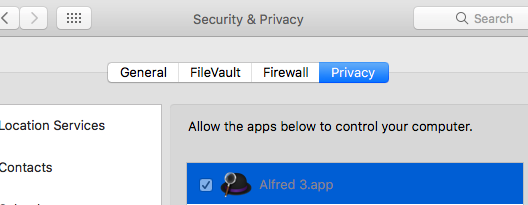
-
-
-
Streaks

\


Streaks is a task list workflow for maintaining task streaks. A streak is the number of days a task has been active.
It can be used as todo list that helps you to maintain a desired habit, or to keep track of outstanding ideas.
The keyword to activate the workflow is
streaks. Once activated, you will be show your Today List - this is a set of tasks that are active for today.
Usage
Type
streaksinto Alfred to activate the workflow.You will be presented with the Today List.
The general format of a task is '
task name #tags @schedule'where tags and schedule are optional.You can type in text in the Today List, which allows you to create new tasks or search for existing ones.
You can also modify existing tasks by selecting them from the Today List view.

Example use cases
Tracking Orders
I just ordered a keyboard from Amazon, and I add in a task.
keyboard #orders #pendingThis is an example of a daily task whose streak is automatically incremented every day.
Such tasks will always appear in your Today List
Gym Days
I decided to start going to the gym on specific days of the week.
go to gym @tu,th,saThis is an example of a tracked task that requires you to confirm the task every scheduled day. In this example,
go to gymwill appear in your Today List every Tuesday, Thursday and Saturday.Streaks for scheduled tasks will only be incremented when you confirm them.
If you missed to confirm a scheduled task, you can restart the streak by resetting it.
-
Hi Benzi - would it be possible to amend this so that when you select the computer battery, you get all the info from your first battery workflow (cycle count , health etc)?
As a start, I have updated this workflow to display more information as is - so no need for the other workflow. I'll see what more I can add to this, meantime though go ahead and download the latest version and try it out.








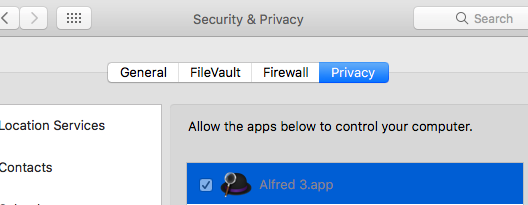





Menu Bar Search
in Completed
Posted
@vitor and team - thanks for getting the workflow up on the gallery! 🙂
Have a question on new versions: If I were to update my workflow to say `2.1` and create a new release on GitHub, what steps are needed so that the gallery picks up the change?